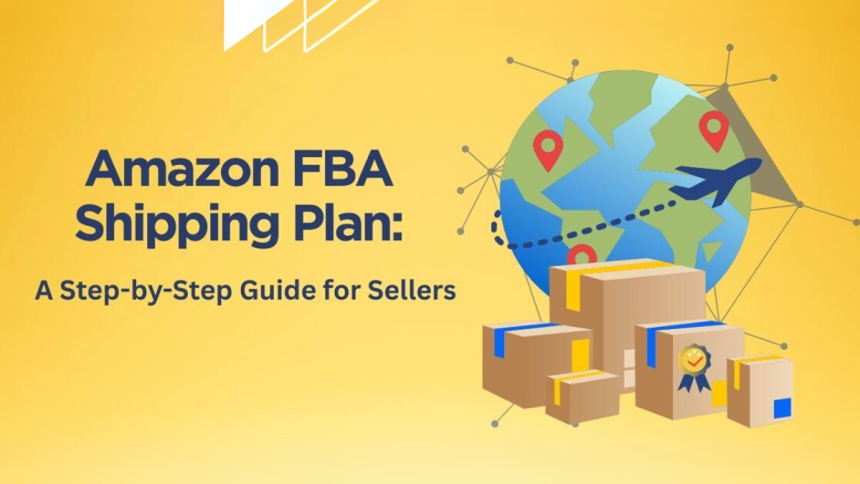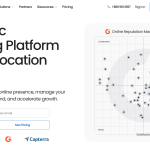Amazon FBA (Fulfillment by Amazon) is a game-changer for eCommerce entrepreneurs, allowing sellers to store inventory in Amazon’s warehouses while Amazon handles order fulfillment, customer service, and returns.
However, creating an optimized Amazon FBA shipping plan is essential to ensuring smooth inventory management and cost efficiency.
This guide walks you through the process of setting up an Amazon FBA shipping plan step-by-step, detailing associated costs and optimization tips to enhance the customer experience.
Select Inventory to Ship
Before creating a shipping plan on Amazon FBA, you must select the inventory you want to send. Follow these steps:
- Log into Amazon Seller Central and navigate to Inventory > Manage Inventory.
- Select the products you want to ship and choose Send/Replenish Inventory from the Action on Selected menu.
- If your product is set to Fulfillment by Merchant (FBM), update it to Fulfillment by Amazon (FBA) by selecting Change to Fulfilled by Amazon in the drop-down menu.
- Confirm with ‘Yes, continue’
Enter the Ship-From Address
The next step in the Amazon FBA shipping plan setup is entering the ship-from address, which can be your business or the home address, third-party logistics provider (3PL), or a supplier’s warehouse. If needed, click Ship from another address to update the details.
Define Prep and Labeling Requirements
Amazon requires specific packaging and labeling standards to ensure smooth inventory processing. Depending on your product type, you may need to:
- Select the packing type (individual or case-packed products).
- Follow prep requirements, such as bubble wrapping fragile items.
- Label your products using either a manufacturer barcode (UPC/EAN) or an Amazon-generated FNSKU label.
- You can print FNSKU labels directly from Seller Central or opt for Amazon’s labeling service for a small fee.
Specify the Quantity and Packaging Details
Once your inventory prep is complete, specify how many units or cartons you will be shipping:
- For individual units, enter the number of units.
- For case-packed products, enter the number of boxes per shipment.
- For expiration-dated products, ensure compliance with Amazon’s date-entry requirements.
Click Confirm and proceed to package details.
Ship to Amazon Fulfillment Centers
Amazon assigns fulfillment centers based on product type and demand distribution. When sending your shipment, you can:
- Choose Small Parcel Delivery (SPD) for standard shipments (ideal for UPS and FedEx).
- Choose Less than Truckload (LTL) for large shipments that require palletization.
Note: Amazon calculates shipping costs based on weight, dimensions, and distance.
Confirm and Select the Carrier
Next, confirm your shipping method and select a carrier. You can choose:
- Amazon Partnered Carrier Program (UPS/FedEx): Discounted rates and direct integration.
- Non-Partnered Carriers: Requires manual entry of tracking information.
However, Amazon will generate shipping fees and estimated delivery times.
Review and Accept Charges
Before finalizing, double-check all shipping details, including:
- Fulfillment center assignments (Amazon may split shipments across multiple warehouses).
- Shipping fees (costs vary based on carrier selection and distance).
- Carrier details (ensure accurate tracking information).
Click Accept charges & confirm to proceed.
Print Labels and Ship Your Products
Once confirmed, Amazon provides shipment labels, which must be printed and affixed to your packages:
- Use thermal or laser printers for clear labels.
- Ensure barcodes are scannable and properly placed.
- For LTL shipments, pallet labels must be affixed to each pallet.
After shipping, monitor your Amazon FBA shipping plan status via the Shipping Queue in Seller Central.
How Much Does an Amazon FBA Shipping Plan Cost?
Amazon FBA shipping plan costs vary based on:
- Inventory Placement Service Fees: If you opt to send items to one warehouse instead of multiple locations, fees apply.
- Partnered Carrier vs. Non-Partnered: Partnered carriers offer discounted rates, while third-party carriers require independent negotiation.
- Storage Fees: Long-term storage fees apply if inventory sits in fulfillment centers beyond Amazon’s thresholds.
Optimizing Your Amazon FBA Shipping Plan
To maximize efficiency, follow these tips:
- Consolidate Shipments: Reduce costs by shipping in bulk rather than sending small shipments frequently.
- Use Amazon’s Inventory Placement Service: Minimize warehouse distribution by sending products to a single location.
- Monitor Shipment Performance: Track delays and performance metrics in Seller Central.
- Amazon FBA calculator Chrome extension: Use FBA calculator extension from reputable sources to stay on top of shipping and fulfillment expenses.
Final Thoughts
Mastering the Amazon FBA and creating a shipping plan process is essential for scaling your eCommerce business efficiently. By following these eight easy steps, you can optimize shipping costs, improve logistics, and enhance your customer experience.
For a seamless fulfillment process, leverage Amazon’s partnered services and regularly monitor your shipping plan to ensure timely deliveries.
Lynn Martelli is an editor at Readability. She received her MFA in Creative Writing from Antioch University and has worked as an editor for over 10 years. Lynn has edited a wide variety of books, including fiction, non-fiction, memoirs, and more. In her free time, Lynn enjoys reading, writing, and spending time with her family and friends.