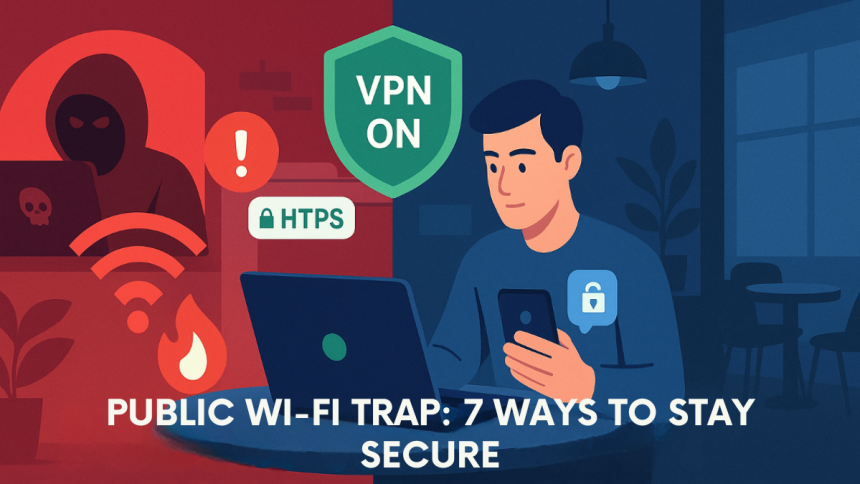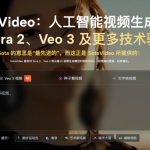You might trust the free Wi-Fi at your favorite café, but hackers do too.
Public Wi-Fi networks are everywhere—from airports to coworking spaces—but their convenience comes at a price. For remote professionals, the risk of data interception, identity theft, or account hijacking is far more than theoretical. Most users don’t realize how easily attackers can slip between their device and the internet.
This article outlines seven smart, easy-to-implement ways to protect your personal and professional data on public Wi-Fi—so you can work, browse, and connect safely without becoming a victim.
1. Avoid Auto-Connect Settings on Devices
Many laptops and phones are set to automatically connect to known networks. But here’s the problem: attackers can spoof a legitimate-looking network (like “Starbucks_WiFi”) and trick your device into connecting—without your knowledge.
🔐 Why It’s Risky
Auto-connect features prioritize speed over safety. Once connected, you might not notice anything unusual—until your data is compromised.
✅ What You Can Do
- On iPhone: Go to Settings > Wi-Fi > Ask to Join Networks
- On Android: Disable auto-connect in Wi-Fi preferences
- On Mac/Windows: Review saved networks and delete any you don’t recognize
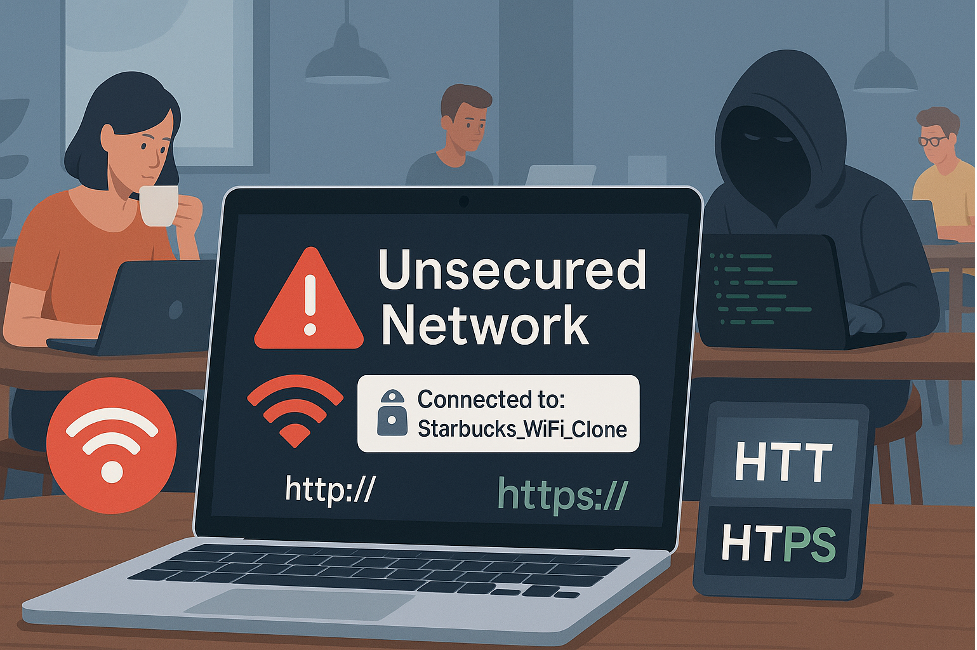
2. Stick to HTTPS-Only Websites
Not all websites are created equal—especially on public networks.
HTTPS encrypts your data in transit, while HTTP does not. If you’re on an unencrypted connection, everything from login credentials to personal messages could be exposed.
🔍 How to Check
Look for:
- A padlock icon in your browser’s address bar
- URLs starting with https://
🛠️ Pro Tip:
Use browser extensions like HTTPS Everywhere to automatically redirect you to the secure version of sites.
3. Use a VPN to Encrypt Your Connection
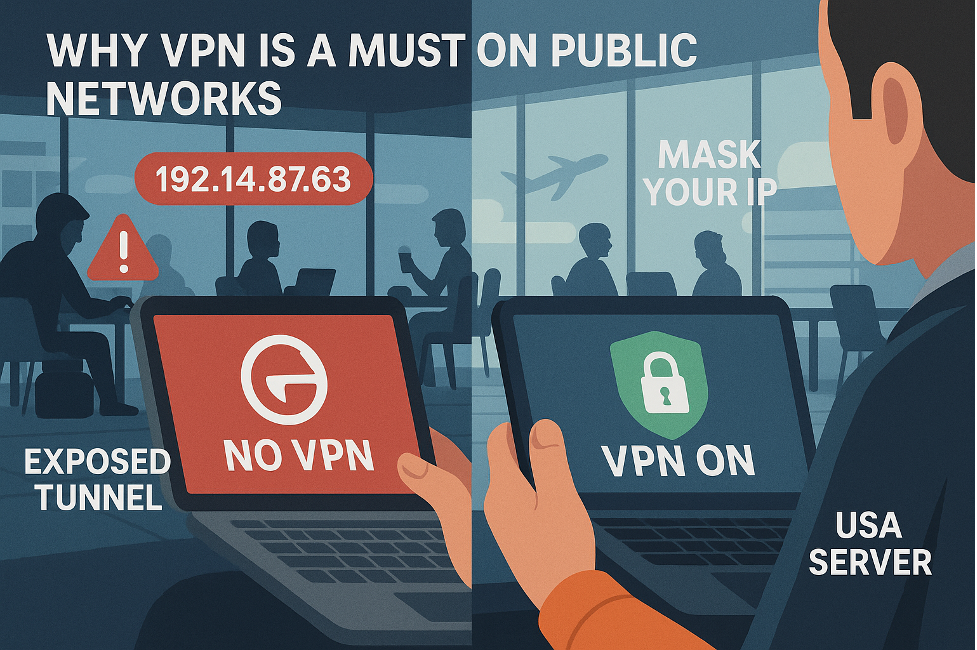
This is the single most important tool you can use on public Wi-Fi.
A Virtual Private Network (VPN) encrypts your entire internet connection, creating a secure tunnel between your device and the web. Even if someone intercepts your traffic, they can’t read it.
To stay safe on U.S. networks or access U.S.-only content while traveling, consider using a USA VPN that prioritizes speed and privacy. It helps mask your IP, protect your identity, and secure every app—not just your browser.
🎯 What to Look for in a VPN
- No-logs policy (they don’t store your activity)
- Servers in the USA (for faster access and region-specific content)
- Multi-device support (phone + laptop)
- Kill switch (disconnects you if VPN drops)
4. Don’t Log Into Sensitive Accounts on Public Wi-Fi
Even with HTTPS, logging into banking sites, work dashboards, or admin panels over public Wi-Fi can be risky—especially if the network itself is compromised.
❌ Common Mistake:
Accessing payroll systems, CRM dashboards, or payment processors from an unsecured café network.
🧠 Safer Alternatives:
- Use mobile data or a hotspot for high-security tasks
- Delay logins until you’re on a trusted network or VPN
5. Turn Off Bluetooth & File Sharing
You might not think twice about leaving Bluetooth on, but open wireless channels are a gift to nearby attackers.
🔓 What’s at Risk
- AirDrop or Bluetooth file sharing can be hijacked
- Wi-Fi Direct may expose hidden services
- File-sharing settings like SMB (on Windows) can be exploited
✅ How to Disable
- On phones: Turn off Bluetooth when not in use
- On laptops: Disable file and printer sharing in your network settings
6. Update Your Software Regularly
Outdated software is like leaving your front door unlocked—especially when connected to public networks.
🔄 Why Updates Matter
Security patches fix known vulnerabilities. Without them, your browser, OS, or plugins could be easy targets for cyberattacks.
🧰 Automate It
- Enable auto-updates for apps and OS
- Update your browser extensions too
7. Use Two-Factor Authentication (2FA)
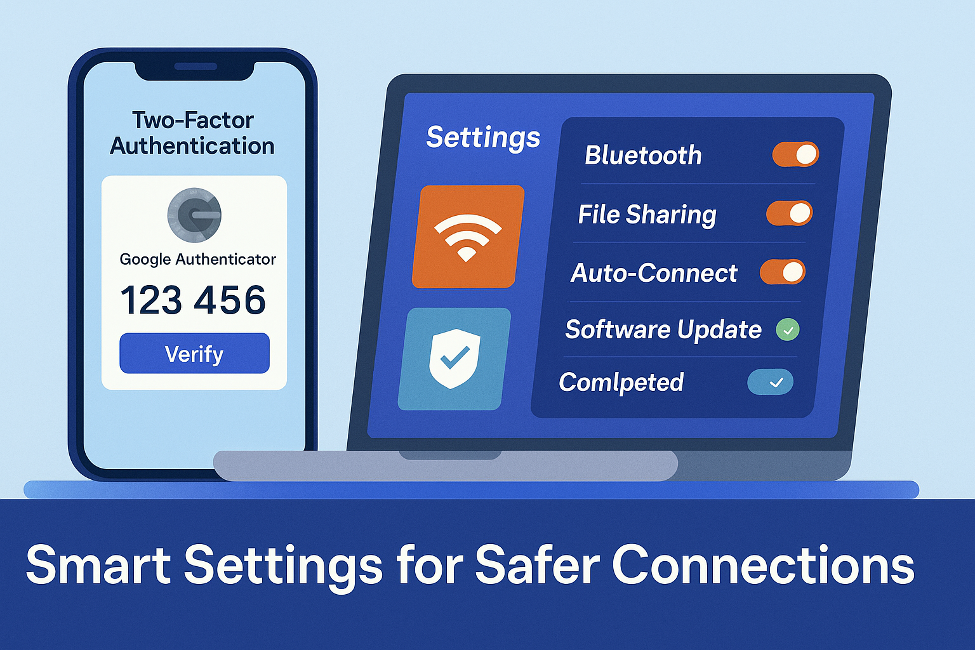
Even if someone gets your password, 2FA can stop them cold.
2FA adds a second verification step—like a one-time code from your phone or an authenticator app—before anyone can access your account.
🔒 Best Tools
- Google Authenticator
- Authy
- Microsoft Authenticator
Make sure your most sensitive accounts (email, bank, cloud storage) have 2FA enabled.
Bonus Tip: Trust Your Instincts
If a Wi-Fi network doesn’t ask for a password, redirects you strangely, or seems “off” in any way—don’t connect.
Instead:
- Tether to your mobile hotspot
- Use a VPN immediately
- Avoid completing sensitive tasks until you’re on a secure network
Final Thoughts: Stay Smart, Stay Secure
Public Wi-Fi is a double-edged sword. It’s convenient—but without the right protections, it’s a massive liability, especially for professionals who rely on cloud tools, shared files, and digital workflows.
By adopting the seven strategies above—and using essential tools like a VPN built for securing U.S. networks and remote work—you’ll stay one step ahead of hackers and keep your work (and identity) safe. If you’re ready to strengthen your digital defenses, click here to explore a secure VPN server that fits your needs.
Lynn Martelli is an editor at Readability. She received her MFA in Creative Writing from Antioch University and has worked as an editor for over 10 years. Lynn has edited a wide variety of books, including fiction, non-fiction, memoirs, and more. In her free time, Lynn enjoys reading, writing, and spending time with her family and friends.