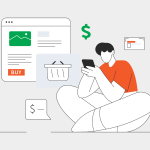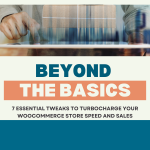[Full Guide] How to Fix Corrupted USB Drive on Windows 10/11
You plugged in your USB into your computer and suddenly half your files have vanished, you get an error message, or worse, the flash disk refuses to show up. This might be because your USB is corrupted, and there are many symptoms that confirm that.
Anyway, in this post, you’ll learn the reasons behind the flash disk’s corruption/unreadable state, and steps to rescue data from it. We’ll also outline how to fix corrupted USB drive and some tips to dodge this headache next time. Let’s get into it!
Part 1: Overview of USB Drive Corruption
1.1 Common Signs of a Corrupted USB Drive
You’ll know a USB drive is corrupted and unreadable if it displays these frequent symptoms:
- Drive won’t open or says “Please insert a disk.”
- Files or folders are missing, renamed, or won’t open.
- The drive operates much more slowly than usual.
- Files appear and disappear randomly.
- A message says, “You need to format the disk.”
- Drive shows as “RAW” or has an unrecognized file system.
- Shows the wrong size (like 0 bytes).
- Makes strange noises like clicking or grinding.
1.2 Possible Causes of USB Drive Corruption
If a USB drive is corrupted and unreadable, it’s because of the following causes listed here:
- Unplugging the drive while it’s being used.
- Power cuts while the drive is operating.
- Damaged or degraded memory within the drive.
- Malware or viral contamination.
- Internal components like the controller chip are defective.
Part 2: How to Recover Data From a Corrupted USB Drive?
Before you fix a corrupted USB flash drive, you must retrieve its data first. This is for two reasons. One is that the disk’s data becomes inaccessible when it’s corrupted. Second, you might have to format the file system to repair damaged USB flash drive , which will wipe away its data.
But you can’t extract files from a corrupted/unreadable disk unless you employ a specialized USB data recovery software like Tenorshare 4DDiG. It can rescue files from inaccessible, corrupted, hidden, and formatted storage mediums in a few clicks and with a high recovery rate. Here’s more info on this tool’s functions:
- The program lets one selectively recover data lost from system crashes, missing partitions, unbootable drives, virus attacks, and so on.
- This program helps to get files from well-known USB companies like Kingston, SanDisk, PNY, Samsung, and others.
- This program caters to 2000+ file types, including audio, video, images, RAW files, documents, etc.
- The application is free up to 2GB.
Follow the instructions beneath to employ this tool to rescue data from the corrupted/inaccessible USB:
Step 1: Connect the corrupted/inaccessible flash disk to your computer. Then, execute the USB retrieval tool. Choose the flash disk.
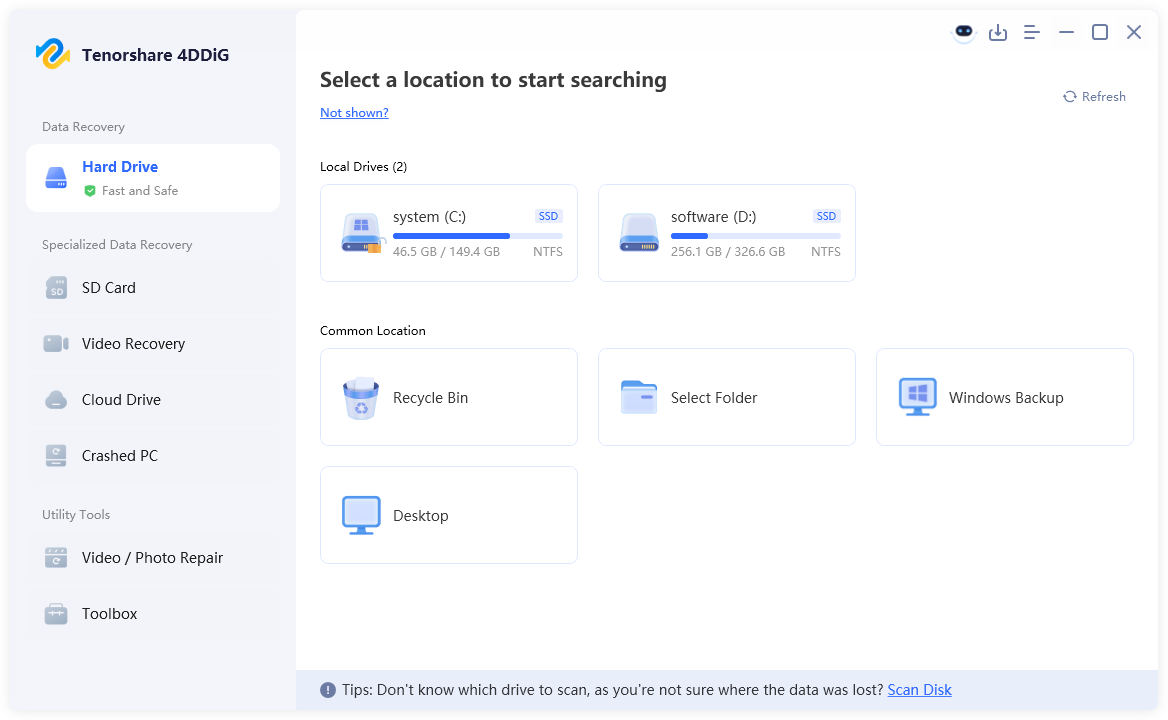
Step 2: Pick the file types to scan. Next, hit “Scan.” You can pause or stop the scan to look at the results. Adjust tags or input keywords to locate exact files.
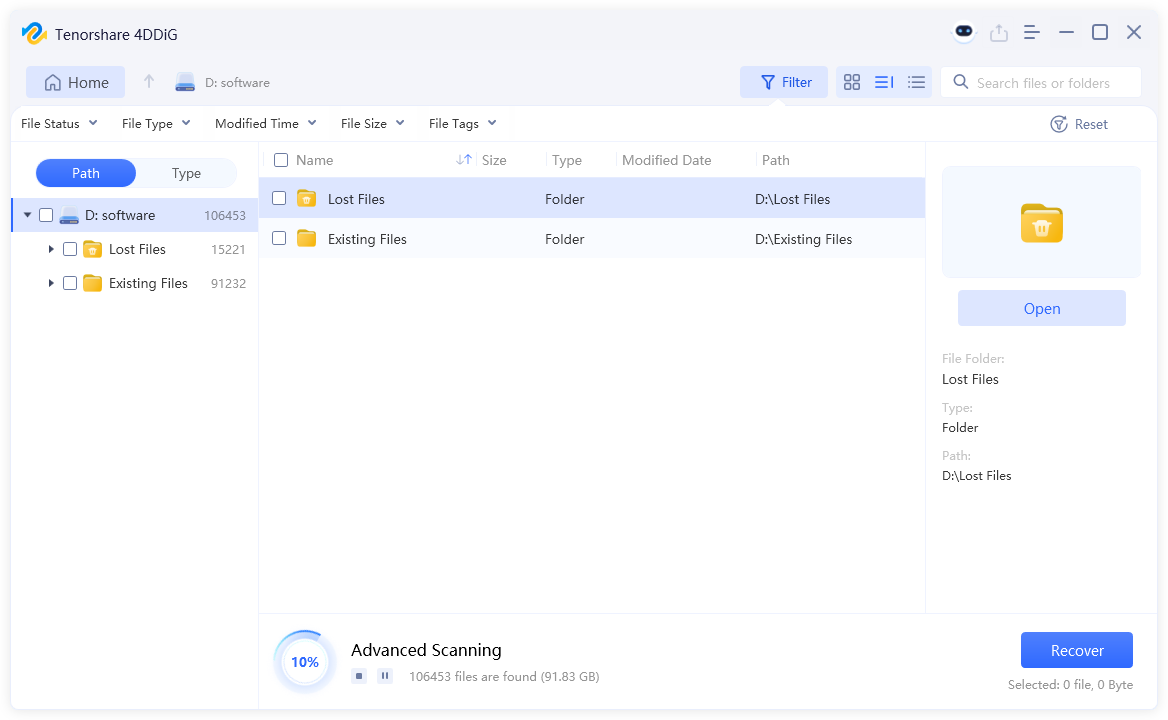
Step 4: Once you’ve found the field you want, tap “Recover.” This will export the retrieved USB files to a secure place on your computer or cloud drive.
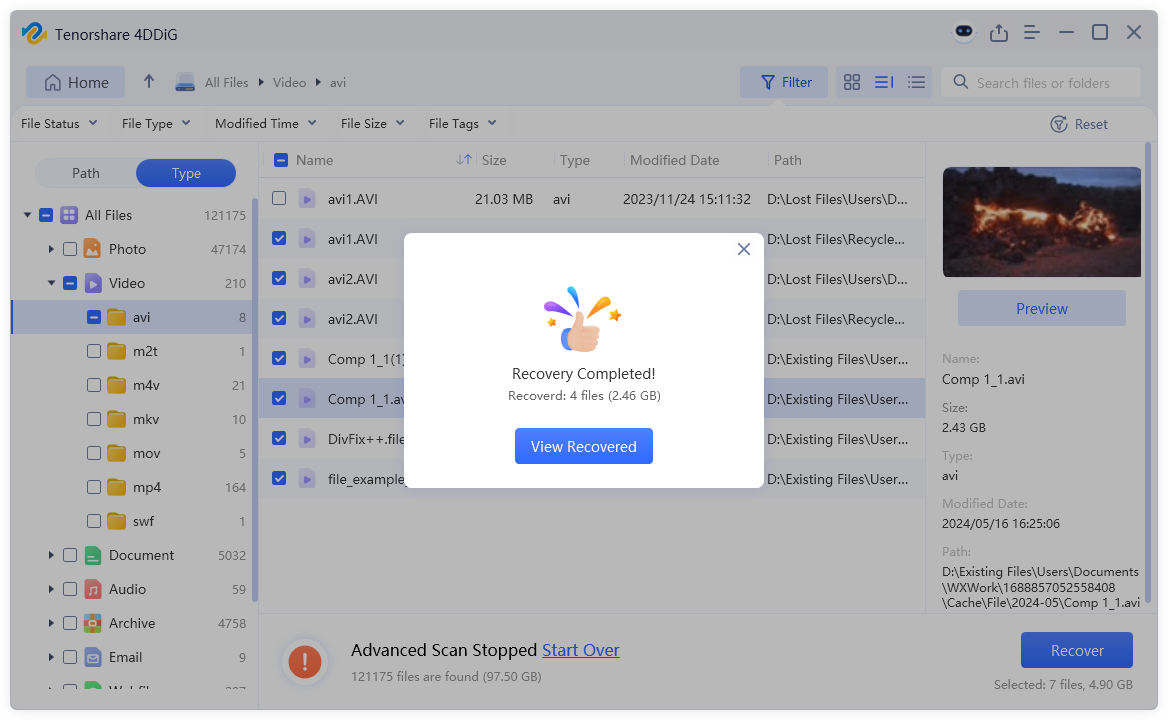
Part 3: Methods to Fix Corrupted or Damaged USB Flash Drive
Here’s how to fix corrupted USB drive in 8 ways. Pick a method according to the reason your flash disk is corrupted/unreadable:
Fix 1: Assign a New Drive Letter
There might be a conflicting letter with another storage device when the disk appears in Disk Management but not in File Explorer. Thus, you’ll need to assign a new letter for USB flash drive repair. Here’s how:
Step 1: Connect the inaccessible/corrupted USB to your computer. Then, right-click the “Start Menu.”
Step 2: Execute “Disk Management.” Right-click the flash drive. Next, tap “Change Drive Letter and Paths.”
Step 3: Tap“Change.” After this, pick a new drive letter for the USB from the drop-down. Click “OK.”
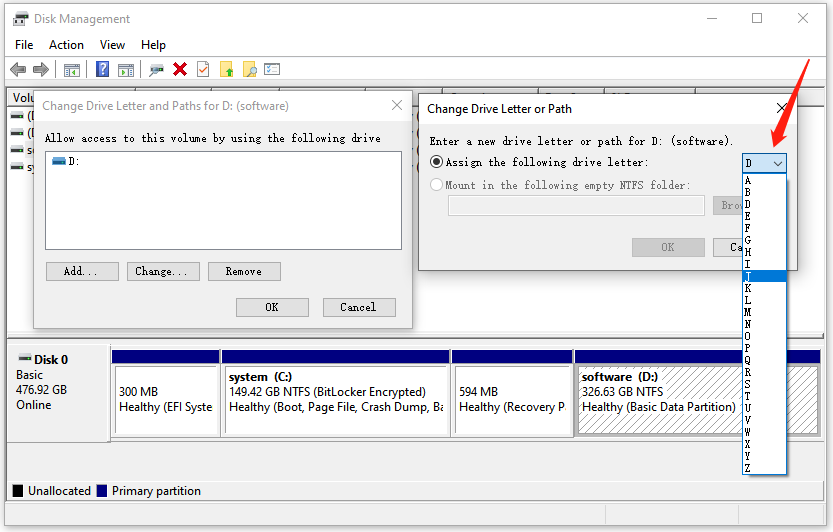
Fix 2: Reinstall USB Drivers
You might not be able to open the flash drive since the driver of your USB could be damaged. A yellow exclamation point may be next to it. Thus, to fix corrupted USB flash drive, you must remove and reinstall the driver. To do so:
Step 1: Connect the unreadable/corrupted USB drive to your computer. Right-click the “Start Menu.” Then, execute “Device Manager.”
Step 2: Extend “Disk drives.” Right-click your flash drive if it’s listed. Next, tap “Uninstall device.” Click “Uninstall.”
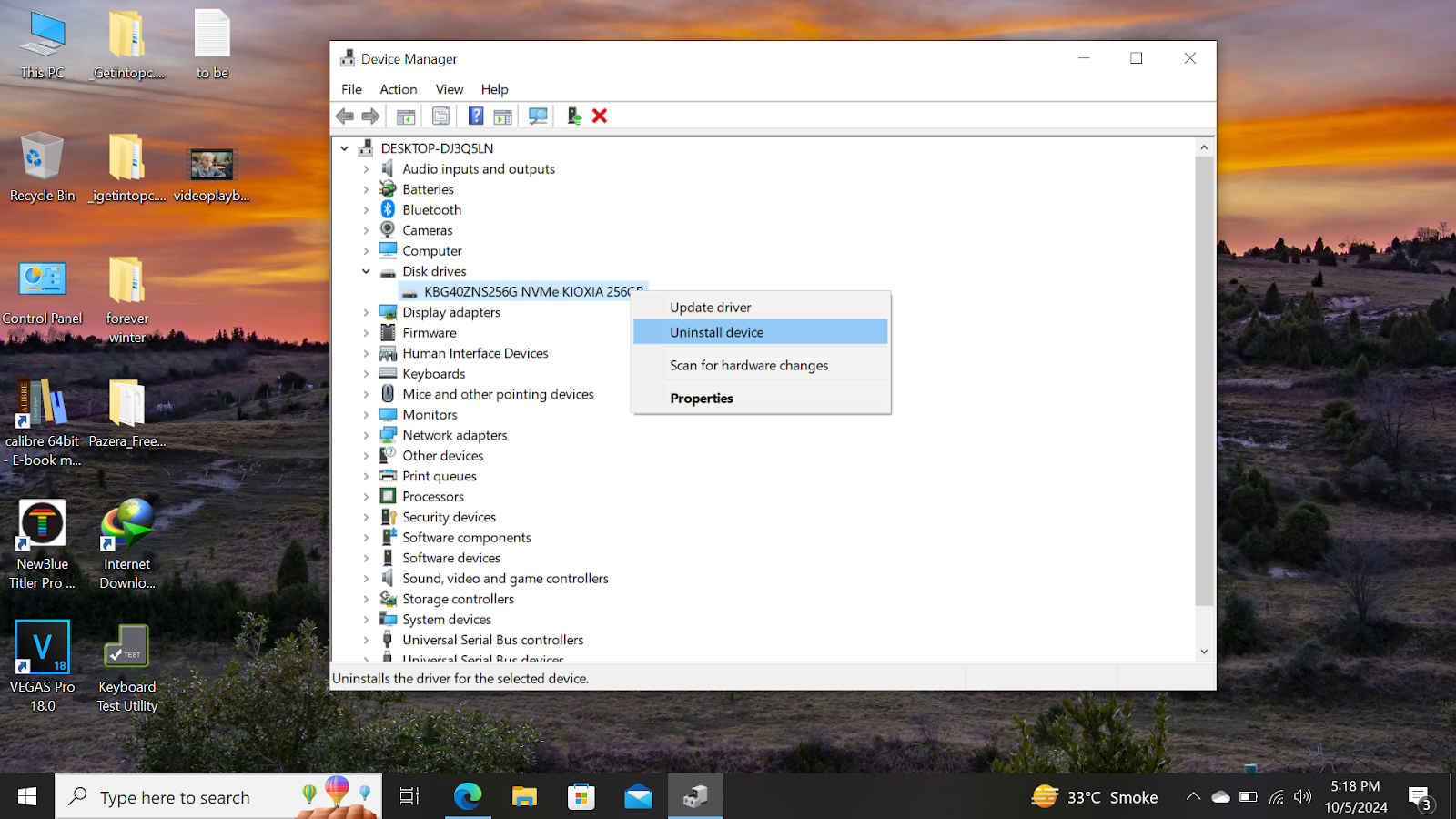
Step 3: Once the flash disk driver is uninstalled, click “Action” in the menu. Tap “Scan for hardware changes.”
Fix 3: Run Error Checking Tool
You can repair damaged USB flash drive with the aid of the Error Checking tool. It’s a Windows-embedded utility that can repair storage mediums that are corrupted because of file system issues or bad sectors. Here’s how to repair corrupted pen drive without losing data with the Error Checking tool:
Step 1: Connect your unreadable/inaccessible USB to your computer. Execute “File Explorer.”
Step 2: Visit “This PC.” Then, right-click the flash disk.
Step 3: Select “Properties.” Next, the “Tools” tab. Beneath “Error checking,” click “Check.”
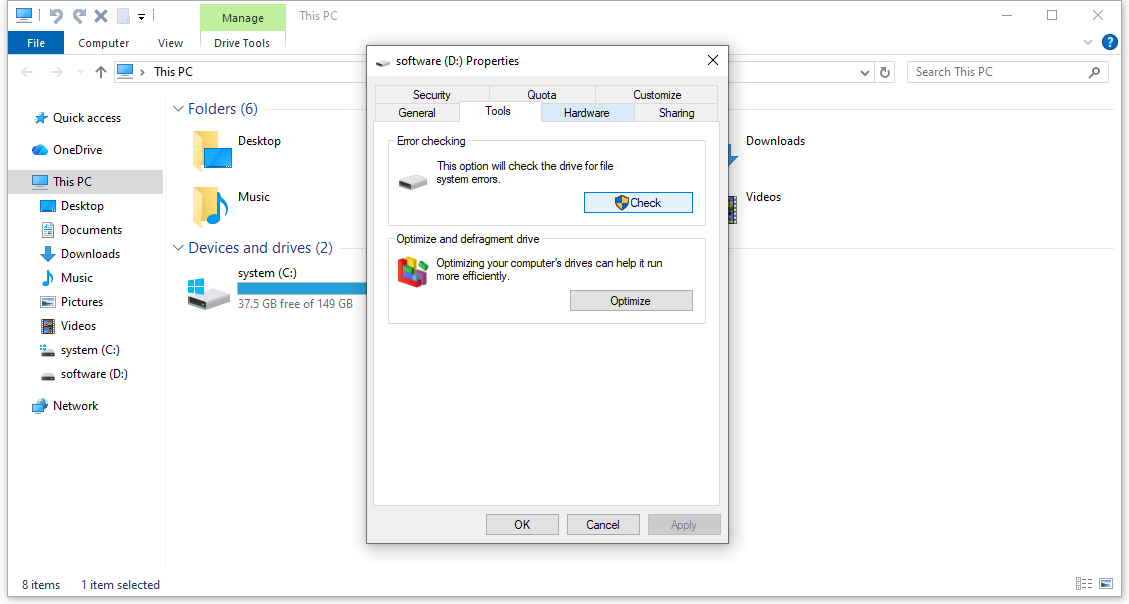
Fix 4: Format Your Drive
In a situation where your flash disk displays in a RAW or an uninitialized state in Disk Management, its file system might be corrupted. Thus, you must format it to fix corrupted USB using CMD. This will give it to a file system. So, here’s how to fix corrupted USB using CMD:
Step 1: Connect your inaccessible/unreadable flash disk. Next, type “cmd” in the Windows search.
Step 2: Type the following commands one by one. Hit “Enter” after each one:
- diskpart
- list volume
- select volume [place USB drive letter here]
- format fs=fat32
Fix 5: Create a New Partition
Sometimes a USB drive might become “unallocated,’ meaning it has no partitions the computer can read, which would make it unreadable/inaccessible. Should this occur, create a fresh partition and format it. To do so:
Step 1: Connect your inaccessible/unreadable flash disk. Next, right-click the “Start Menu.”
Then, choose “Disk Management.”
Step 2: Right-click the unreadable/inaccessible USB. Select “New Simple Volume.”
Step 3: Next, follow the instructions to create the partition.
Fix 6: Show Hidden Files
Though you might believe the USB drive is corrupted and unreadable, it is the files that are effectively concealed as a consequence of the settings. Should that happen, by revealing the files, you can troubleshoot the corruption issue. Here’s how to repair corrupted pen drive without losing data:
Step 1: Connect your inaccessible/unreadable flash disk. Then, type “con” in the Windows search. Next, execute “Control Panel.”
Step 2: Select “Appearance and Personalization.” Then, select “Show hidden files and folders” beneath “File Explorer Options.”
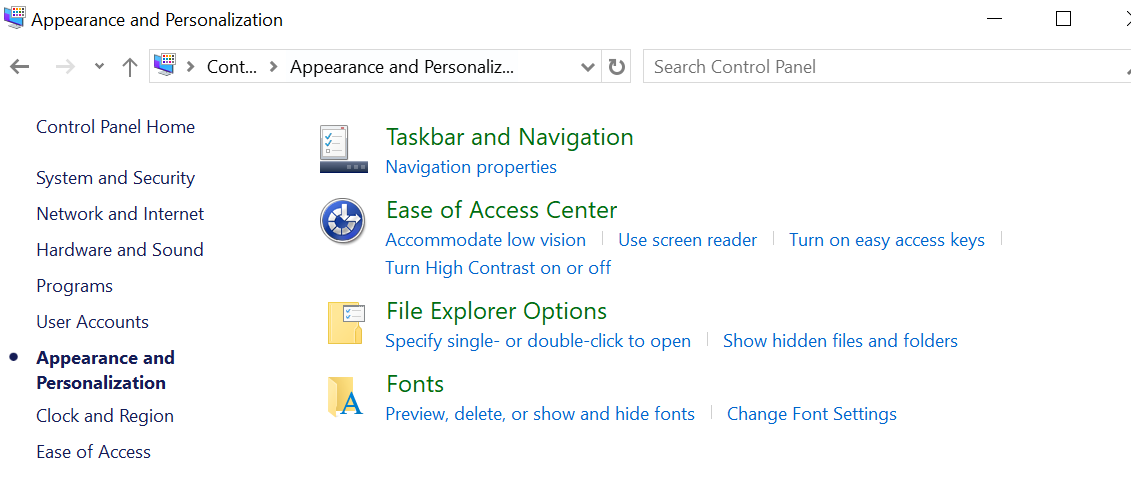
Step 3: Next, check “Show hidden files, folders, and drives.” Tap “Apply.”
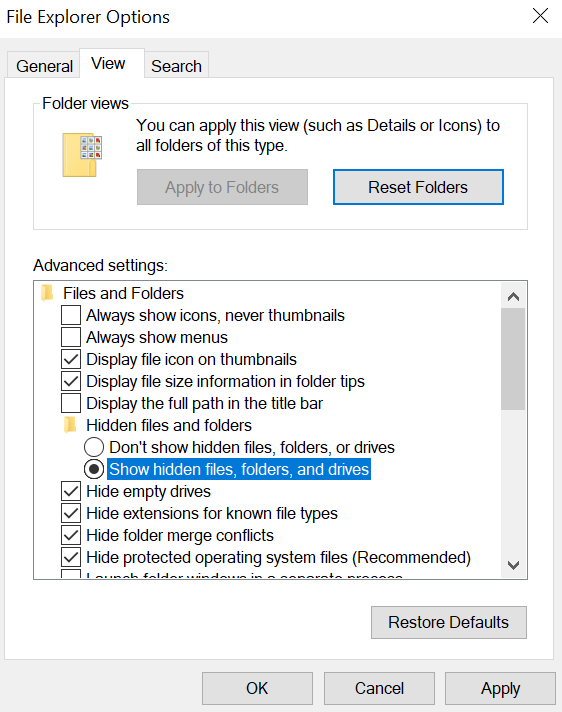
Fix 7: Use Windows Troubleshooter
If the problem is with the USB hardware, driver, or device conflicts, you can employ the Hardware and Devices Troubleshooter to fix corrupted USB flash drive. It can scan for these issues and you can troubleshoot afterward. So, here’s how to repair corrupted pen drive without losing data with the Hardware and Devices Troubleshooter:
Step 1: Connect your inaccessible/unreadable flash disk. Type “Windows + R” in the Windows search. Then, execute “Run.”
Step 2: Type “msdt.exe -id DeviceDiagnostic.” Hit “Next.”
Step 3: The Troubleshooter will open. It will scan for hardware problems regarding your USB. Afterwards, you can repair damaged USB flash drive.
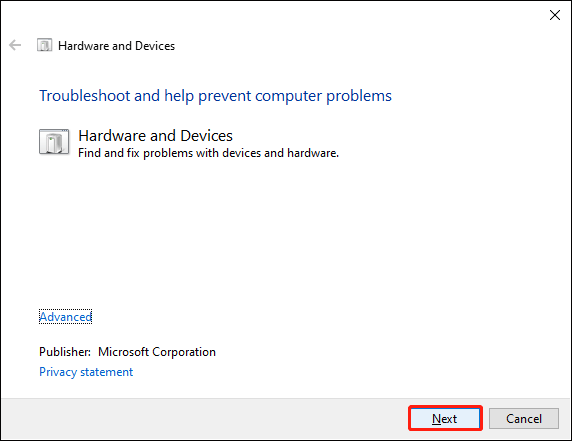
Fix 8: Contact USB Repair Services
If you’re unable to fix corrupted USB using CMD or other earlier-mentioned solutions, get in touch with a flash disk repair business. Choose a credible one by reading reviews and then contact them for a free quotation. More information on how to go forward will be provided by them.
Part 4: How to Avoid USB Drive Corruption in the Future?
Having carried out the USB flash drive repair, it is time to ascertain that the disk does not get corrupted and again becomes unreadable in the future. The following are the measures that you can take:
- It is important to always eject the USB safely and then wait to make sure before unplugging.
- Do not pull out the flash drive when files are being transferred.
- Stash the flash disk in a dry and cool environment and do not subject it to strenuous heat, cold, or pressure.
- Shield the flash disk against bending, drops, or water.
- Have quality and credible USB drives that will have sufficient space.
- Only use trusted PCs and scan them with anti-virus before then utilizing them.
- Employ passwords and encryption that’ll help to safeguard classified documents in a USB.
- Save backup data every so often according to the 3-2-1 rule, such as three copies, two saved on different media types, and one offsite.
Bottom Line
The corruption of USB drives may happen on numerous grounds. Nevertheless, the detection of problems at an early stage, e.g., the lack of or unreadable files, assists in avoiding the loss of data.
In case your USB has been corrupted or rendered unreadable, then save your information before learning how to fix corrupted USB drive. A tool like 4DDiG Data Recovery can restore lost files from broken or inaccessible storage mediums, including USBs, with high success.
Lynn Martelli is an editor at Readability. She received her MFA in Creative Writing from Antioch University and has worked as an editor for over 10 years. Lynn has edited a wide variety of books, including fiction, non-fiction, memoirs, and more. In her free time, Lynn enjoys reading, writing, and spending time with her family and friends.