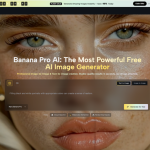Building a website is like putting together a puzzle. Every piece needs to fit just right to create the best possible user experience. But what happens when some of those pieces leave people out? Web accessibility is all about making sure everyone can use your site, regardless of any disabilities they may have. Unfortunately, many sites—maybe even yours—are guilty of some common accessibility mistakes that unintentionally create barriers for users.
But don’t worry. In this article, we’re going to walk through some of the most common web accessibility mistakes and, more importantly, how to fix them. Let’s dive in.
Poor Color Contrast
If you’ve ever tried reading text that just blends into the background, you know how terribly frustrating it is. Now imagine someone with a visual impairment trying to navigate a website with poor color contrast—suddenly, it becomes almost impossible.
One of the most common mistakes in web design is using colors that don’t have enough contrast, like light gray text on a white background. Not only does this make your content hard to read, but it also violates accessibility guidelines.
How to fix it: The good news is that this is an easy fix. Use high-contrast color combinations that make the text stand out. You can also use online tools, like contrast checkers, to make sure your color choices meet accessibility standards. Your design can still look stylish and modern while being easy on the eyes.
Missing or Incomplete Alt Text
Images are great—they help tell a story and make your website more engaging. But for people using screen readers, an image without alt text is just a big, silent gap in the content. Alt text is what describes an image to someone who can’t see it, so it’s super important that every image on your site has it.
Yet, one of the most common mistakes is either leaving alt text blank or writing something vague like “image” or “picture,” which isn’t helpful at all.
How to fix it: Be descriptive! Write alt text that clearly explains what’s happening in the image. For example, instead of just saying “dog,” try “Golden retriever playing fetch in a sunny park.” This will not only improve accessibility but also boost your SEO.
Unlabeled Form Fields
Forms are everywhere—whether you’re signing up for a newsletter, making a purchase, or contacting support. But imagine trying to fill out a form without any labels. How would you know what information to put where?
A major accessibility mistake is leaving form fields unlabeled, which can make them nearly impossible to use for people who rely on screen readers or keyboard navigation.
How to fix it: Every form field should have a clear, visible label. If you have hidden labels, make sure they’re still accessible for screen readers. And always test your forms to ensure that they’re easy to navigate and fill out, no matter how someone interacts with your site.
Inaccessible Navigation
Have you ever gotten lost trying to find your way around a website? Now, imagine how tough it would be if you couldn’t use a mouse to click on things or if the navigation didn’t make sense to a screen reader. This is a common accessibility issue—complex menus and missing focus indicators can make navigation a nightmare for some users.
How to fix it: Simplify your navigation. Make sure every menu item, button, and link is accessible using just the keyboard. And don’t forget about focus indicators. These are visual cues (like a highlight or outline) that show where a keyboard user is on the page. Without them, navigation can feel like guessing in the dark.
Relying on Poorly Configured Plugins
Plugins can be fantastic tools to make your website more accessible, but not all plugins are created equal. Sometimes, website owners rely on outdated or poorly configured plugins, thinking they’ve ticked the accessibility box when, in reality, these tools might be falling short.
How to fix it: Take time to find the best accessibility plugin that suits your website’s needs, and make sure to regularly update all your plugins. A well-configured plugin can improve your site’s accessibility by providing features like text resizing, high-contrast mode, or even screen reader support. Always double-check that the plugin is meeting modern accessibility standards.
Not Providing Video Captions or Transcripts
Video content is awesome—it’s engaging, informative, and can keep people on your site longer. But if your videos don’t have captions or transcripts, you’re leaving out a significant portion of your audience, like those who are deaf or hard of hearing.
How to fix it: This one is simple: always include captions for your videos. They don’t just help people with hearing impairments; they’re useful for anyone who prefers to watch videos without sound (think of people watching on public transport). And when possible, provide a full transcript. It’s a small touch that goes a long way.
Ignoring Keyboard Navigation
Let’s be honest—most of us rely on our mouse or trackpad when browsing the web. However, for people with mobility impairments, keyboard navigation is key. If your site doesn’t support keyboard users, they won’t be able to interact with it at all.
A common mistake is designing websites that require mouse clicks for crucial interactions, like submitting a form or opening a menu.
How to fix it: Test your site using only your keyboard. Can you tab through everything easily? Are buttons, links, and menus all accessible without needing to use a mouse? If not, it’s time to make some adjustments. Your goal is to ensure that all site elements are keyboard-friendly.
Final Thoughts
Web accessibility isn’t just about checking off boxes or complying with regulations—it’s about making your site welcoming and usable for everyone. By fixing these common mistakes, you’re not only improving the experience for users with disabilities but also enhancing the overall usability of your site.
So, take a look at your website. Are there any of these mistakes lurking in your design? If so, don’t panic. With a few simple tweaks, you can turn things around and create an accessible, user-friendly site for all. After all, the web should be a place where everyone can participate freely.
Lynn Martelli is an editor at Readability. She received her MFA in Creative Writing from Antioch University and has worked as an editor for over 10 years. Lynn has edited a wide variety of books, including fiction, non-fiction, memoirs, and more. In her free time, Lynn enjoys reading, writing, and spending time with her family and friends.