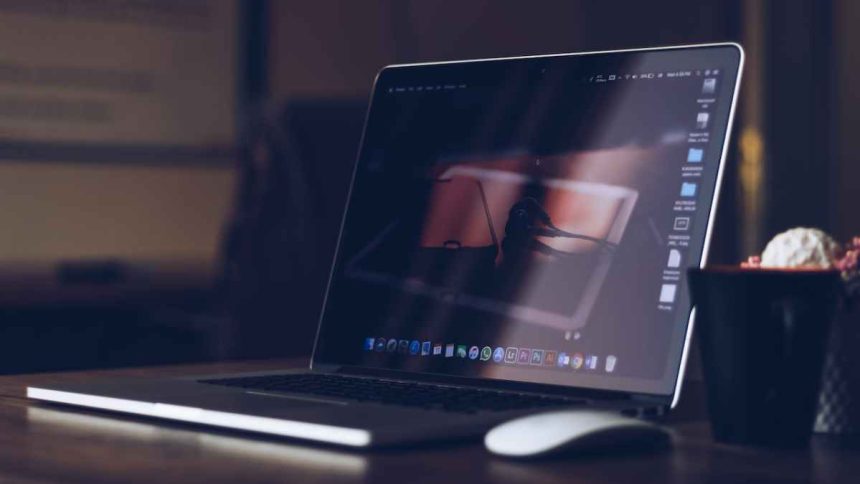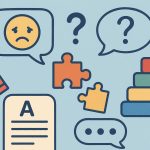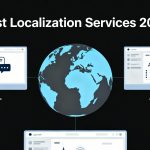Are you tired of losing sleep over the thought of your Hyper-V virtual machines crashing? Worried about the potential loss of critical data and the hours it would take to get everything back up and running? Well, fret no more! In this comprehensive guide, we’ll walk you through everything you need to know about Hyper-V backups, so you can sleep soundly knowing your virtual machines are safe and protected. From understanding what a Hyper-V backup is to learning how to create and restore one, we’ve got you covered. So let’s dive in and discover the world of Hyper-V backups together!
What is Hyper-V Backup?
Hyper-V backup refers to the process of creating a copy or snapshot of your virtual machines running on the Hyper-V platform. It’s like having an insurance policy for your valuable data and configurations, providing you with a safety net in case something goes wrong.
With Hyper-V backups, you can protect yourself against various scenarios such as hardware failures, software glitches, human errors, and even malware attacks. By regularly backing up your virtual machines, you ensure that if disaster strikes, you can quickly restore them to their previous state without losing any critical information.
There are several reasons why implementing Hyper-V backups is crucial. It gives you peace of mind knowing that even if there’s a catastrophic event or system failure, your data remains safe and accessible. It allows for easy migration between physical servers or cloud environments since you have a complete copy of your VMs ready to be deployed anywhere.
Furthermore, Hyper-V backups enable efficient disaster recovery by minimizing downtime and reducing the impact on business operations. In the event of data corruption or loss due to unforeseen circumstances, having a reliable backup ensures quick restoration and minimal disruption to productivity.
To create effective Hyper-V backups,
follow best practices such as scheduling regular automated backups based on your organization’s needs. Consider factors like frequency (daily/weekly), retention periods (how long to keep backups), and storage location options (on-premises or off-site/cloud-based).
In conclusion,
Understanding what Hyper-V backup is vital for safeguarding your virtual machine environment from potential disasters. By implementing regular backup procedures following industry best practices ,you can mitigate risks associated with data loss while ensuring minimal downtime during restoration processes
The Different Types of Hyper-V Backups
When it comes to Hyper-V backups, there are different approaches you can take to protect your virtual machines. Each type of backup has its own advantages and considerations, so let’s dive into the options available.
1. Full Backup:
This is a complete copy of all data within a virtual machine. It includes the operating system, applications, files, and settings. A full backup provides maximum protection but can be time-consuming and take up significant storage space.
2. Incremental Backup:
With incremental backups, only changes made since the last full or incremental backup are stored. This saves time and storage space compared to full backups but may require multiple restore points for a complete restore.
3. Differential Backup:
Similar to incremental backups, differential backups store changes made since the last full backup. However, unlike incrementals that only track changes from the previous point in time, differentials accumulate changes over time until another full backup is performed.
4. Virtual Machine Snapshot:
Snapshots capture the state of a VM at a specific moment in time without interrupting its operation. They allow you to revert back to that snapshot if needed but should not be used as long-term backups due to potential performance issues and increasing storage requirements.
5. Replication:
Hyper-V replication involves creating copies of VMs on separate hosts or clusters for disaster recovery purposes. It provides real-time synchronization between primary and replica servers, ensuring minimal downtime during failover events.
Each type of Hyper-V backup has its trade-offs in terms of speed, storage efficiency,
and recovery capabilities.
Pros and Cons of Hyper-V Backups
When it comes to protecting your Hyper-V virtual machines, backups play a crucial role. They provide an extra layer of security and give you peace of mind knowing that your data is safe. However, like any technology solution, there are pros and cons to consider.
One of the major advantages of Hyper-V backups is their ability to capture the entire state of a virtual machine at a specific point in time. This means that even if something goes wrong with your VM or its operating system, you can easily restore it back to its previous state with all the applications and settings intact.
Another benefit is the flexibility offered by Hyper-V backups. You have options such as full backup, differential backup, or incremental backup depending on your requirements and available resources. This allows you to balance between storage space usage and recovery time objectives (RTO).
Hyper-V backups also provide enhanced data protection through features like encryption and compression. Encryption ensures that your sensitive data remains secure during transit or storage while compression reduces storage requirements by reducing the size of backed-up files.
On the flip side, one disadvantage of Hyper-V backups is that they can consume considerable disk space especially for large-scale environments with multiple virtual machines running simultaneously. It’s important to plan accordingly for sufficient storage capacity.
Another potential drawback is related to performance impact during backup operations. Depending on factors such as network bandwidth, hardware resources, and backup methods used; there may be some level of resource consumption which could affect VM performance temporarily.
Additionally, managing multiple backups across different VMs can become complex if not properly organized or automated using dedicated tools or solutions specifically designed for Hyper-V environments.
While there are both advantages and disadvantages associated with Hyper-V backups; their importance cannot be overlooked when it comes to safeguarding critical data within virtualized environments. Understanding these pros and cons will help you make informed decisions about implementing an effective backup strategy tailored to your specific needs.
How to Create a Hyper-V Backup
Creating a Hyper-V backup is an essential step in ensuring the safety and integrity of your virtual machines. Fortunately, the process is relatively straightforward. Here’s a step-by-step guide on how to create a Hyper-V backup.
1. Choose your backup solution:
There are several options available for creating Hyper-V backups, including built-in Windows Server Backup, third-party Hyper-V backup solutions like BDRSuite, or cloud-based services. Consider your specific needs and budget when selecting the right solution for you. Download and Start Hyper-V Backup 30-day Free Trial from BDRSuite today. No credit card required.
2. Plan your backup strategy:
Determine how often you want to perform backups and decide whether you’ll be using full or incremental backups. Full backups capture an entire VM at once, while incremental backups only save changes since the last backup.
3. Set up storage:
Allocate sufficient space on dedicated storage hardware to store your backups securely. It’s recommended to use separate physical disks or network-attached storage (NAS) devices for this purpose.
4. Configure backup settings:
Access the Hyper-V Manager console and select each VM that you want to back up individually or as part of a group if applicable. Specify where you want to store the backup files and set any additional options such as encryption or compression.
5. Schedule automatic backups:
To ensure regular data protection without manual intervention, configure scheduled automatic backups according to your predetermined schedule preferences.
6. Test and verify:
Once your initial setup is complete, it’s crucial to test and verify that your created Hyper-V backups are functioning correctly by performing test restores periodically.
Remember that creating a comprehensive Hyper-V backup involves more than just copying VM files; it also includes capturing critical data within each virtual machine reliably. Follow these steps carefully to safeguard against potential data loss effectively.
How to Restore a Hyper-V Backup
Restoring a Hyper-V backup is an essential process to ensure the continuity of your virtual machines in case of any data loss or system failure. Here, we will walk you through the simple steps involved in restoring your Hyper-V backup.
Make sure you have a valid and up-to-date backup file stored securely in a separate location. This will ensure that even if something goes wrong with your primary server, you can easily restore your VMs without any hassle.
Next, open the Hyper-V Manager on your target server where you want to restore the backup. From here, navigate to “Actions” and select “Import Virtual Machine.” This option allows you to choose the previously backed-up virtual machine files for restoration.
Once you’ve selected the appropriate backup file, follow the on-screen instructions to complete the import process. Make sure to carefully review all settings and configurations before finalizing the restoration.
After successfully importing the virtual machine files, start up your restored VMs and verify that everything is functioning as expected. It’s always good practice to perform thorough testing after restoring backups to ensure data integrity and proper functionality.
Remember that regular backups are crucial for maintaining a reliable disaster recovery plan. Without them, recovering from unexpected events becomes much more difficult and time-consuming.
By following these steps for restoring Hyper-V backups, you can confidently protect your virtual machines from potential data loss or system failures. Stay proactive in maintaining backups and stay prepared for any unforeseen circumstances!
Conclusion
In conclusion, the realm of Hyper-V backups offers a crucial fortress of protection for your virtual machine landscape, shielding it from the storms of potential disasters. As we’ve delved into the intricacies of Hyper-V backups, we’ve uncovered a trove of strategies and insights to fortify your data’s resilience.
Navigating through the array of backup types, from the comprehensive armor of full backups to the agile maneuverability of incremental backups, empowers you to tailor your defenses according to your environment’s demands. We’ve weighed the scales of advantages and disadvantages, equipping you with the wisdom to forge a defense strategy that harmonizes storage efficiency, recovery velocity, and resource conservation.
Creating a Hyper-V backup is not a mere duplication, but a meticulous crafting of a safety net that cradles the essence of your virtual machines. Following the orchestration of backup solution selection, strategic planning, storage allocation, and configuration, you’re orchestrating a symphony of data guardianship.
The restoration process, akin to a phoenix’s rebirth, safeguards against the specter of loss. The balletic interplay of securing valid backups and the delicate choreography of importation ensure that your virtual realm is never stranded in the abyss of data oblivion.
In a world where virtualization strides hand in hand with innovation, Hyper-V backups stand as sentinels of continuity. They bridge the chasm between setbacks and successes, between vulnerabilities and victories. So, as you stand at the threshold of Hyper-V backup mastery, armed with knowledge and armed against uncertainties, remember: the resilience of your virtual empire rests in your unwavering commitment to safeguarding its digital legacy.
Lynn Martelli is an editor at Readability. She received her MFA in Creative Writing from Antioch University and has worked as an editor for over 10 years. Lynn has edited a wide variety of books, including fiction, non-fiction, memoirs, and more. In her free time, Lynn enjoys reading, writing, and spending time with her family and friends.