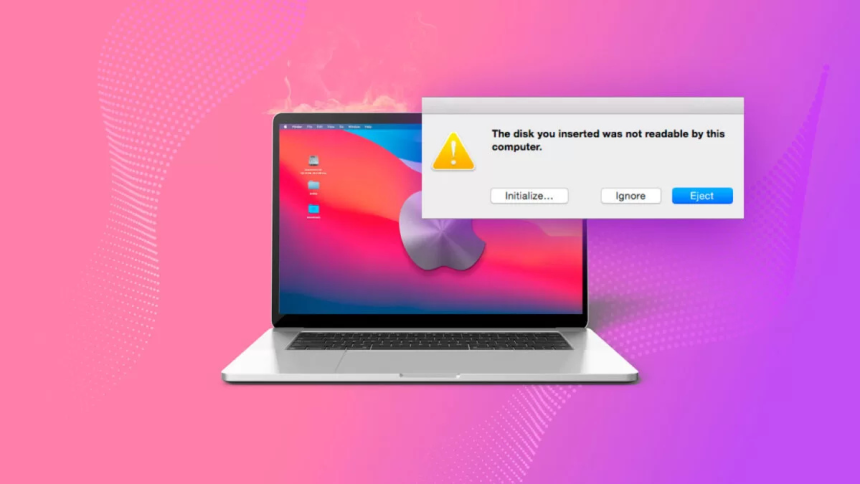After connecting your USB stick or external drive to your Mac, you might come across a pop-up that says: ‘the disk you attached was not readable by this computer.’ Although your Mac can see the device, you cannot use it. Such an error often happens due to a few reasons that we’ll describe in this article. We’ll also share a bonus tip for recovering data from an unreadable disk and how to avoid this situation from recurring in the future. In addition, you’ll get 6 solutions to regain access to the drive. So, keep reading!
Reasons Behind ‘the Disk You Attached Was Not Readable’ Error
The reason you’re getting an error like the ‘disk is not readable by this computer’ on Mac could range from a software to a hardware problem. Here are the frequent causes of this issue:
- macOS can’t read some formats (like NTFS or EXT4).
- The disk may be damaged from unsafe ejection or power loss.
- Bad cable, USB port, or failing drive.
- You may not have access rights to the disk.
- Improper setup, like bad formatting or partitioning, can cause issues.
- Encrypted drives (like BitLocker) are inaccessible because they need extra tools to decrypt.
- Older macOS versions may not support newer formats.
- The disk’s driver might be outdated.
Bonus Tip: How to Recover Data From an Unreadable Drive on Mac?
While trying to fix an error like ‘the disk you attached was not readable’ on a Mac, you might have to take drastic steps. For instance, if other solutions don’t work out, you might have to reformat the drive to a suitable file system. But if you do that without recovering your data first, formatting will wipe it away. However, there’s another problem.
When you face a malfunction like ‘the disk you inserted was not readable by this computer’ on a Mac, your disk will become unreadable. So, to access it, you’ll have to use a specialized Mac data recovery app. For example, a tool like 4DDiG Mac Data Recovery can reclaim files from inaccessible/unreadable/corrupted/formatted/virus-ridden disks in just three simple steps. Here’s what more it brings to the table:
- Get back your lost files from external and internal disks, USBs, memory cards, and more.
- Restore 2000+ file types like videos, images, audio, documents, RAW files, etc.
- Compatible with macOS Sequoia and APFS, HFS+, FAT32, and exFAT file systems.
- Allows adjusting filters to reclaim exact files and examine them when they’re recovered.
- Impressive success rate and beginner-friendly interface.
Follow the steps beneath to extract data from the unreadable/inaccessible external disk:
Step 1: Execute the recovery app on your Mac. Then, attach the disk to the same computer. Choose it when the tool detects it.
Step 2: Pick file types to reclaim and hit “Scan.” After this, the scanning will commence, which you can pause or stop to adjust filters or preview recovered files.
Step 3: Once you get back your desired files, hit “Recover” to export them to a secure place on your Mac or cloud.
Proven Methods to Fix ‘the Disk You Attached Was Not Readable by This Computer’ Error
When a USB/hard disk is not readable on Mac, there might be a software or hardware-related reason behind it, as we’ve mentioned earlier. So, to fix this issue, you’ll have to troubleshoot both. Here’s how:
3.1. Check the Connection
Usually, the message ‘the disk you attached was not readable by this computer’ appears when there is a poor connection between your drive and the Mac. For this reason, you should remove the drive from the first USB port and try connecting it to another one (USB-C, USB-A, Thunderbolt, or SD card). Also, it’s better to plug your drive straight into your Mac than to use hubs or additional adapters. Switch to a different cable as well, as some only support charging and not data transfer.
3.2. Test on a Different System or Computer
If you can’t open the drive because of the error ‘the disk you attached was not readable,’ try to connect it to another Mac. This lets you check if the fault comes from the disk or your machine, and helps rule out malfunctions with the USB ports. There is a chance that the disk is faulty or has become corrupted if it doesn’t work on the new Mac. But if it functions fine, your original Mac may have a settings, corruption, or driver issue.
3.3. Update or Install Necessary Drivers on Mac
Your drive might be set to use a Linux-supported ext2/3/4, or a Windows-compatible file system called NTFS. Therefore, one of the issues you may come across is the message, ‘the disk is not readable by this computer’ on Mac. This is because macOS can’t write to NTFS and Linux disks without a special driver.
Good choices to run such disks on your Mac are Paragon NTFS or extFS (both paid and reliable). You can also try Tuxera NTFS (paid and suitable), or Mounty (free, yet not that stable). After installing one, restart your Mac and plug the drive back in. Hopefully, ‘the disk you inserted was not readable by this computer’ error will be gone.
3.4. Run First Aid on the Affected Drive
You might also get a malfunction like the ‘disk is not readable by this computer’ on a Mac due to a volume error. For this problem, utilize the built-in First Aid tool. It can repair directories and corrupt data structures, verify file system integrity, and fix permission issues. Here’s how you can fix a glitch like the ‘USB/hard disk not readable’ on Mac with First Aid:
Step 1: Head to “Applications.” Then, open the “Utilities” folder. Choose “Disk Utility” and execute it.
Step 2: Select the problematic external drive from the list on the left.
Step 3: Click “First Aid.” Afterward, examine if the drive functions properly.
3.5. Reformat the Problematic Drive
If your disk is formatted to a Mac-incompatible file system, you can reformat it to a supported one to fix the ‘USB/hard disk not readable’ on Mac glitch. You can use Disk Utility for that purpose:
Step 1: Head to “Applications.” Then, open the “Utilities” folder. Choose “Disk Utility” and execute it.
Step 2: Select the affected external drive from the list on the left.
Step 3: Tap “Erase.” Pick a name and file system, e.g, exFAT, Mac OS Extended (Journaled), APFS, etc, for the disk.
Step 4: Choose the “GUID Partition Map” scheme. Tap “Erase” again.
3.6. Replace the Drive or Seek Professional Repair
In a situation where the error ‘the disk you inserted was not readable by this computer’ manifests because it has physical damage or is failing, replace it. For external drives, check the warranty (usually 2–5 years) and contact the manufacturer for a replacement.
If buying new, SSDs (like Samsung T7) are faster and more durable, while HDDs (like WD My Passport) offer more space for less money. You can also seek professional repair services if it’s undetectable and you need the data on it. Depending on the damage and the size of your files, the recovery can cost you from $300 to $3,000+.
Part 4: How to Avoid ‘The Disk You Attached Was Not Readable’ Error on Mac?
You might be surprised to know you can avoid an error like ‘the disk you attached was not readable by this computer’ on Mac. By following only some safe tips, you can do that:
- Always employ the “Eject” feature and wait for the drive to disappear before unplugging. For SSDs, wait 5 seconds after ejecting.
- Use Mac-compatible file formats like APFS, Mac OS Extended (Journaled), exFAT, or FAT32 to format the disk.
- Updates improve drive support and fix bugs. So, keep macOS updated.
- Don’t move drives while in use, use protective cases, and avoid heat, moisture, and magnets.
- Use quality cables and avoid cheap hubs.
- Clean USB ports with compressed air regularly.
Conclusion
The ‘the disk you attached was not readable by this computer’ error might manifest on Mac due to hardware or file system issues, or outdated drivers. There are various ways you can fix it, such as inspecting the cables, trying on a different computer, using First Aid, or formatting the disk. But first, extract your data, or it might be lost during reformatting. Try 4DDiG Mac Data Recovery for this purpose. It can be used without much effort to retrieve data from drives that you can’t access or are damaged in some way.
Lynn Martelli is an editor at Readability. She received her MFA in Creative Writing from Antioch University and has worked as an editor for over 10 years. Lynn has edited a wide variety of books, including fiction, non-fiction, memoirs, and more. In her free time, Lynn enjoys reading, writing, and spending time with her family and friends.