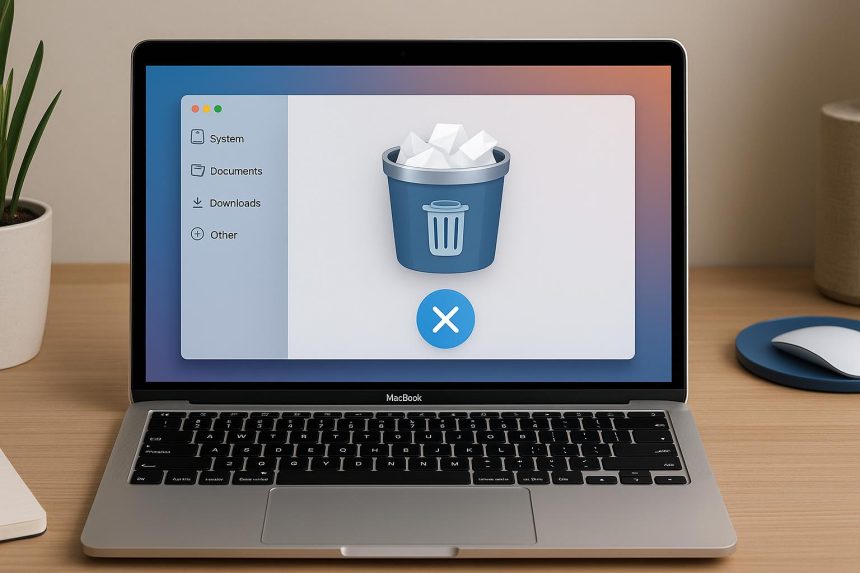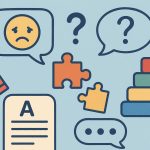Junk files appear all the time on your device, as you use it. That’s the normal situation that arises when you use your Mac. However, you do want to figure out how to eliminate those junk files safely. Thankfully, there are a multitude of options that you can use to remove these unwanted files from your device.
What are the most common types of junk files on Mac?
Usually, it will vary, but the most common tend to be system cache files, temporary files on Mac that are sometimes needed by apps. Aside from that, you have the user cache, browser cache, system log files, along with localization files, app leftovers, Xcode junk, unused disk images and so on. These will accumulate and eat up a lot of space that you could obviously use otherwise.
Use a Mac cleanup tool
If you want to know how to remove on Mac when dealing with junk files, use a Mac cleanup tool. Instead of trying to localize and delete junk files on your own, the app will do that for you. Not only does it allow you to save time, it helps provide a great result and consistent value. The best part is that you just have to press a single button and the app does that for you. It’s by far the most comfortable and easiest way of dealing with junk files, so you should check it out.
Deleting Xcode junk
If you are a developer, Xcode might end up leaving a lot of junk files on your device. Enter the Library/Developer/Xcode folder and remove Derived Data, Archives and iOS Device Support. Checking the Caches for com.apple.dt.Xcode also helps, and remove the CoreSimulator from Library/Developer.
Removing large files
You must do this manually, but the idea here is that you want to enter Finder and then sort those files by Size. That will help you a lot, because it helps ensure that you have a quick and effective way of dealing with large files. Of course, you will have to scroll a lot until you need to find specific files that are smaller. But it could come in handy, so keep that in mind.
Delete unused DMG files
A lot of people download tons of DMG files, just to use them and then forget about them. Go to Finder, and then choose to search “This Mac”. In there, you want to choose the DMG file extension and delete the DMG files you don’t have use for anymore. It truly helps you delete quite a lot of stuff, and it certainly comes in handy, so use that to your advantage.
Find duplicates
Duplicate files eat up a lot of space, and the problem is that you already have the file on your device. So it makes sense to try and delete duplicates as quickly as you can. Thankfully, that process is not very difficult. Go to System Settings/General/Storage and in there you can choose Applications. It will show the duplicate apps you have. For files, you can use a cleanup tool, since it will identify and remove duplicates on its own.
Delete app leftovers
A lot of the time, apps will leave various files and generally, those are left in the Library folder. In there, you want to check Caches, Application Support, Internet Plugins, Preferences, Saved Application State. Check these folders for anything pertaining to your app that you just deleted. That way, you ensure that everything related to that app is properly deleted and you don’t have to worry about any of that anymore.
Remove any of the localization files
You can enter the Applications folder, right click on the desired app icon and press Show Package Contents. In Resources, it will show lproj files, which are language files. You want to delete those that are not pertaining to your desired language, such as English. Move those to trash.
Delete browser cache files
Every browser has a different way of removing cache files. But the most important thing is to check its guidelines and help documents. See how you can remove cache from it and then implement the info. It will allow you to speed up your browser, and it will certainly enhance the experience more than you might expect.
All of these ideas and tips are great if you want to remove junk files from your Mac. Not only is it going to help you speed up the process, but it also allows you to focus on streamlining your workflow. The most important thing when it comes to junk files is that you need to remove them often. As you use your Mac, it will create new ones, so you have to delete those from time to time. But it’s effective, and it can speed up your device, while also saving space as well!
Lynn Martelli is an editor at Readability. She received her MFA in Creative Writing from Antioch University and has worked as an editor for over 10 years. Lynn has edited a wide variety of books, including fiction, non-fiction, memoirs, and more. In her free time, Lynn enjoys reading, writing, and spending time with her family and friends.