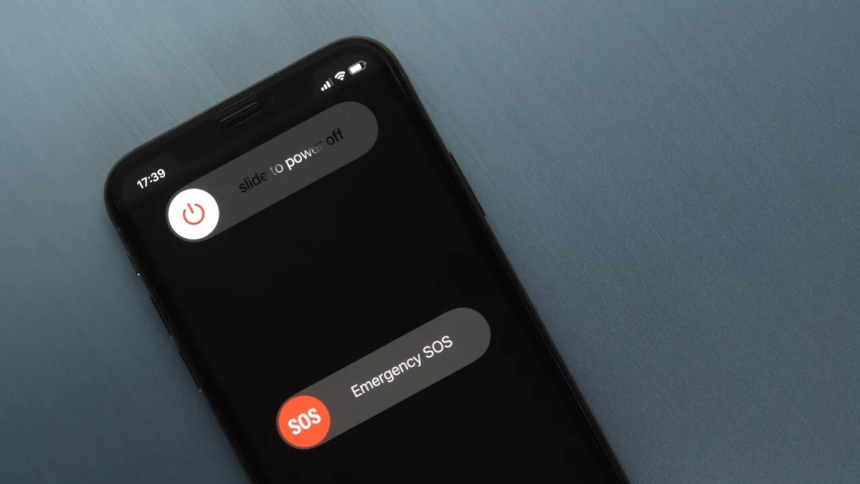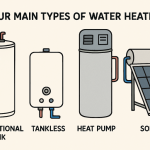At times, iOS devices will not shut down due to reasons that aren’t immediately apparent. Facing this issue shouldn’t cause panic since it’s a fairly frequent dilemma. Due to its rather common occurrence, there are reliable ways to fix it. This complete guide will walk you through simple steps and expert tips to get your iPhone working normally again using iOS system repair.
With clear instructions and handy tricks, you’ll learn how to power down your device safely and easily, avoiding further stress. Keep reading to explore how to make your iPhone power off properly.
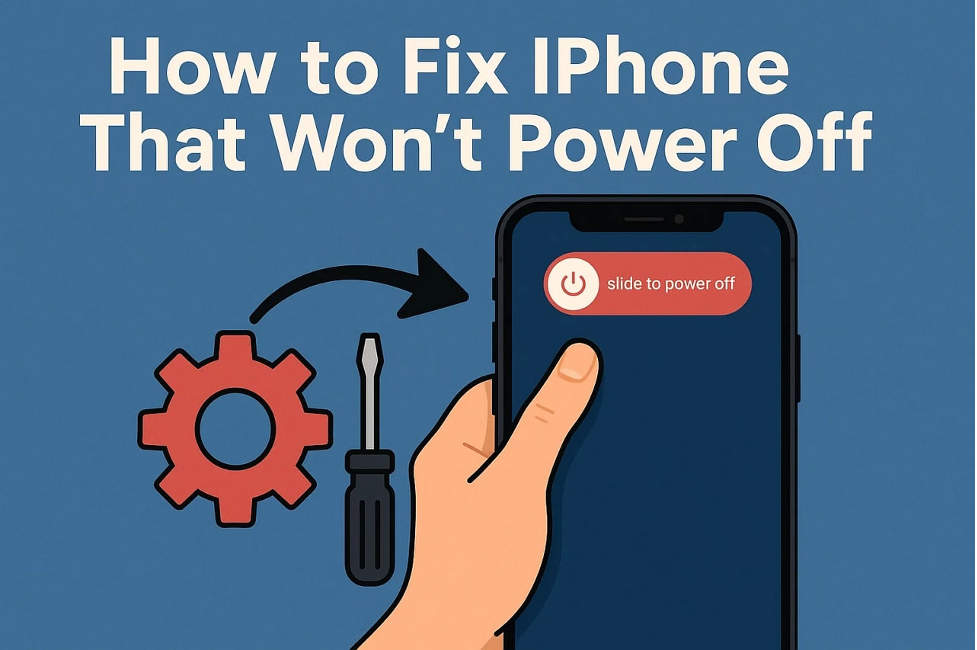
Part 1. Why iPhone Won’t Power Off – Common Causes
Before looking for a way to fix this problem, an important step is to find out why it occurred in the first place. It doesnt just happen out of nowhere, but a lot of factors can be held responsible for the act. From issues in firmware to problems with hardware, the following are some reasons for the iPhone won’t power off dilemma:
- Software Glitches: Sometimes, a simple software error can stop your iOS device from shutting down properly.
- Frozen Screen: When the screen is unresponsive, your mobile might ignore your power-off commands.
- Faulty Power Button: Physical issues with the power button can prevent you from turning off your phone.
- Outdated iOS: Running an older version of iOS might also cause unexpected bugs like this one.
- Stuck in an App: A specific app freeze can block the usual shutdown process after making the device completely unresponsive.
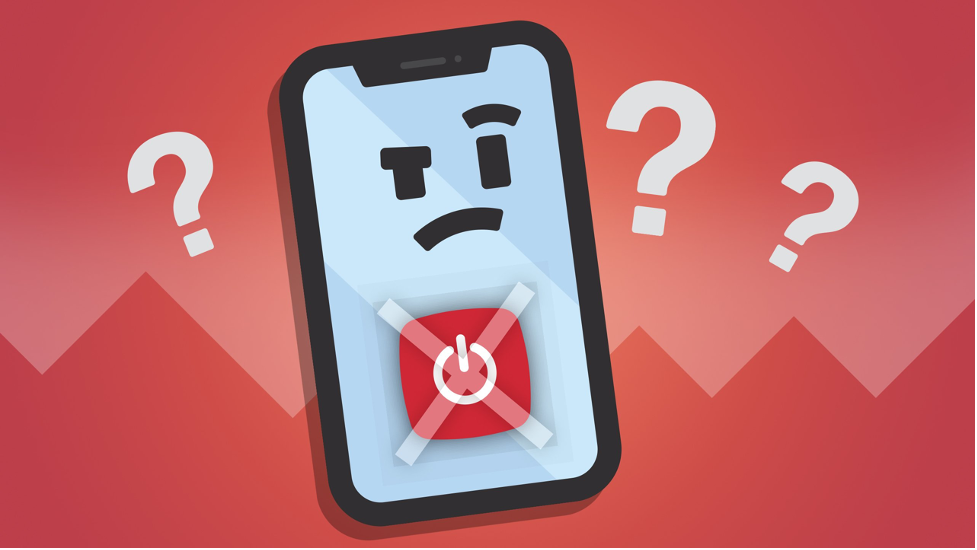
Part 2. Why You Shouldn’t Ignore This iOS Problem?
When an iOS device won’t power off, it’s tempting to ignore it and hope it’ll fix itself. However, this small glitch can lead to bigger issues if not addressed. Let’s understand why it’s important to take iOS problems seriously. First, leaving your phone stuck in a frozen state can drain the battery quickly. It not only shortens your battery’s lifespan but might also damage it if repeated too often.
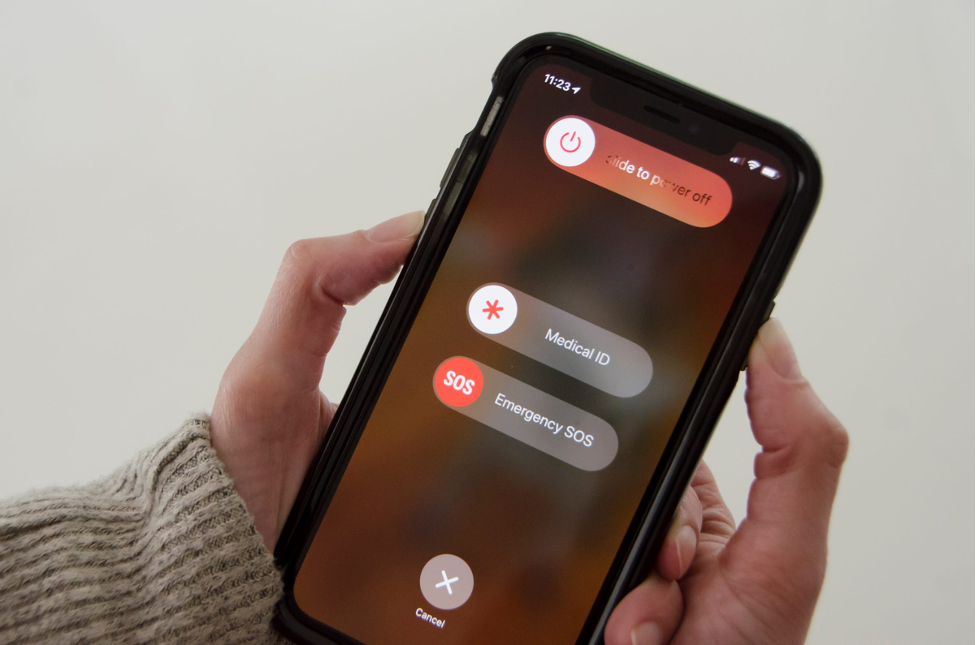
Second, a device that won’t power off may overheat if a lot of apps are running in the background. This scenario can cause internal components to wear out or even fail permanently. Moreover, ignoring this issue can make you miss critical software updates that keep your phone secure and running smoothly.
When you skip iOS updates because of a stuck phone, you risk exposure to security vulnerabilities. In the long run, solving this problem right away with an iOS system repair helps your device work well and last longer.
Part 3. How Dr.Fone – System Repair (iOS) Solve the Issue Safely?
Trying to fix an iPhone that refuses to power off might sound daunting. It becomes worse, especially if you’re not comfortable with technical solutions. Luckily, there’s a trusted tool that can help you tackle this issue easily and safely. Dr.Fone – System Repair (iOS) is designed for people who want to resolve tricky iOS problems without risking their data or needing special skills.
It offers a reliable way to fix iOS phones that won’t power off. The software uses advanced iOS system repair to restore normal performance. The best part? It doesn’t require you to be a tech expert. You can repair your mobile from the comfort of your home without fear of losing personal data. With the ability to fix nearly 200 iOS firmware problems, it is an expert in this field.
In addition to fixing this power-off issue, Dr.Fone has the ability to upgrade or downgrade your iOS device to the desired system version. It also lets you run your phone on the beta updates to try out new features. Not to mention, it works with all iPhone models and iOS versions. With clear on-screen instructions and a few simple steps, you can have your phone working like new.
Part 4. Step-by-Step: Use Dr.Fone to Resolve Power-Off Issues
Once you’re ready to fix this annoying power-off problem, it’s helpful to follow a clear set of instructions. With Dr.Fone, the whole process becomes a lot more secure and straightforward. The following are the detailed steps you will need to utilize this iOS system repair tool to fix the current issue:
Step 1. Approach the iOS System Repair Menu
Get the latest iteration of Dr.Fone – System Repair (iOS) up and running to access “System Repair” from the “Toolbox” tab. Then, opt for “iOS” as the platform type and choose “iOS Repair” from the menu to proceed.
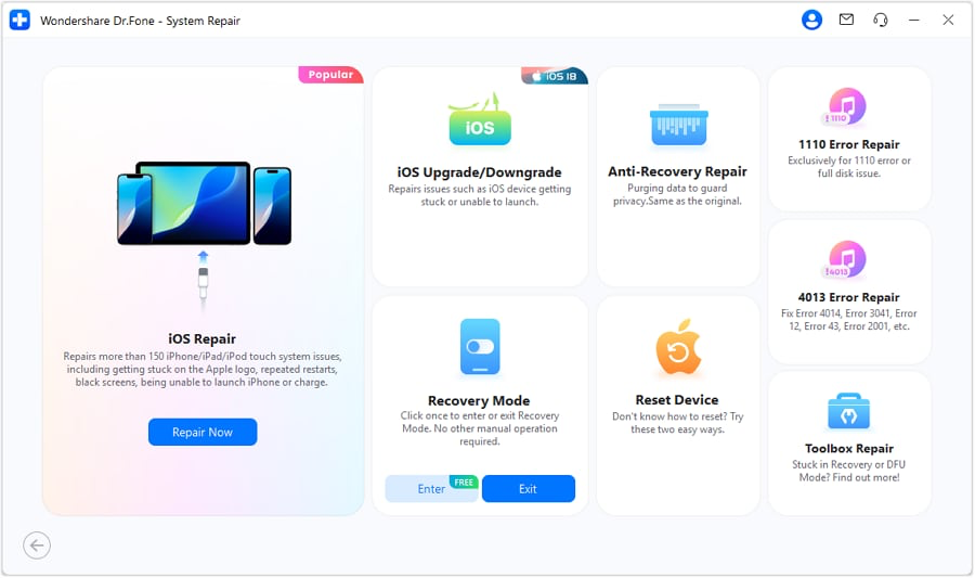
Step 2. Choose the Desired Mode and Activate Recovery Mode
Following that, select “Standard Repair” as the mode and hit the “Enter Recovery Mode” button after following the on-screen instructions. When in Recovery Mode, click “Download” to get the suitable iOS firmware file.
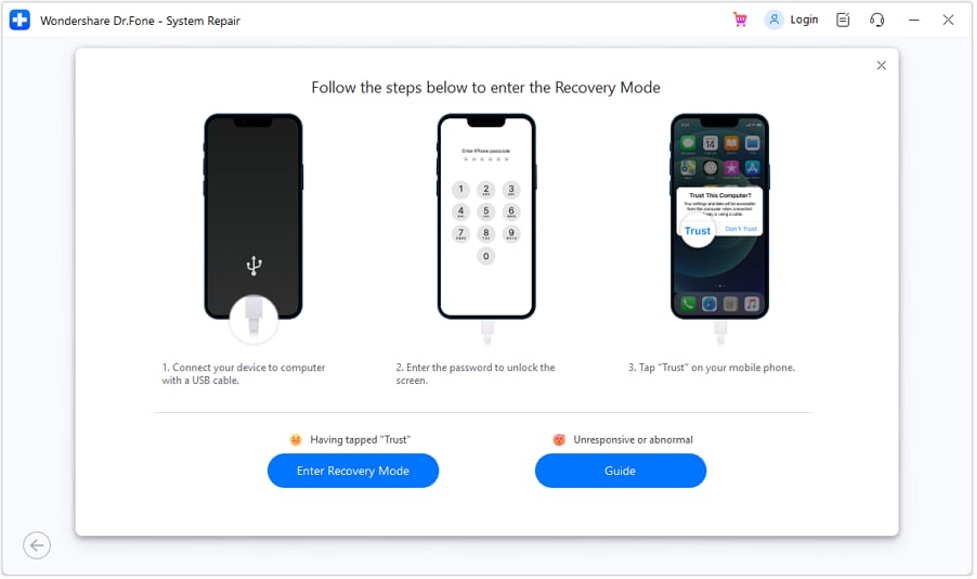
Step 3. Get the Firmware Verified for Repairing the iOS Issues
After the system file is downloaded and verified by the program, hit the “Repair Now” button to solve all issues. The procedure will take a bit of time before letting you switch off your mobile without any issues.
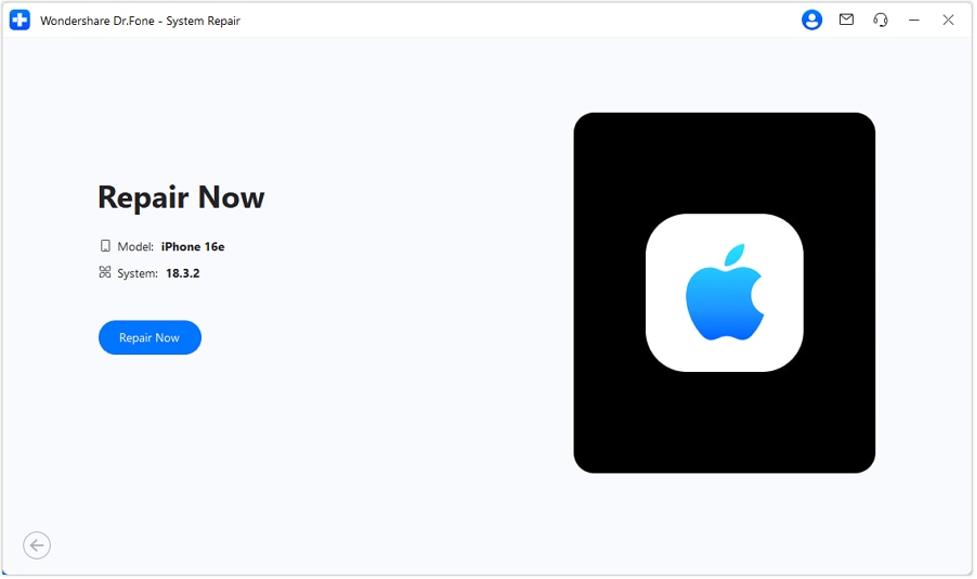
Part 5. Additional iOS Problems That Dr.Fone Can Fix
Dealing with the glitches in the power-off function is not the only thing this robust tool can do. When your iOS device faces other problems beyond that, Dr.Fone is ready to help. From severe system errors to Recovery Mode issues, it can fix all. Here are some of the additional iOS problems it can tackle without losing data:
- Stuck on the Apple Logo: Your phone might freeze with the Apple logo on display, preventing you from accessing the device completely. Dr.Fone can repair this without a hitch in no time.

- Boot Loops: When your device keeps restarting on its own, it is known as a boot loop. For this scenario, Dr.Fone offers a way to break the cycle and return it to its normal state.
- Black or White Screens: A blank screen can be scary, usually a result of a complex firmware glitch. This software fixes this problem so you can see your apps and data again.
- Update Failures: Sometimes, iOS updates don’t complete as they should. It can repair these stuck updates, letting you enjoy the latest features smoothly.
Conclusion
In summary, dealing with an iOS device that won’t power off can be frustrating. Yet with the right solution, you don’t have to worry anymore. By understanding why this happens and how to safely fix it, you can avoid further problems and keep your device running smoothly. Dr.Fone – System Repair (iOS) provides an easy and secure way to solve not only this issue but many other glitches as well.
With its no-data-loss approach and clear guidance, you can confidently fix your phone without needing technical expertise. When your iPhone ever acts up, you now have a trusted iOS system repair tool to bring it back to life.
Lynn Martelli is an editor at Readability. She received her MFA in Creative Writing from Antioch University and has worked as an editor for over 10 years. Lynn has edited a wide variety of books, including fiction, non-fiction, memoirs, and more. In her free time, Lynn enjoys reading, writing, and spending time with her family and friends.