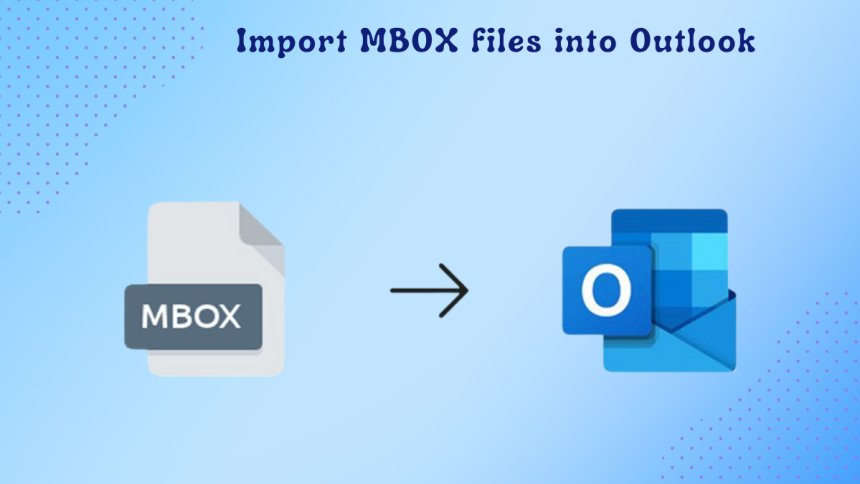A number of email clients, such as Mozilla Thunderbird, Apple Mail, Opera Mail, Entourage, PocoMail, etc. use the MBOX file format to export and store the mailbox items, including emails, attachments, contacts, and calendars. However, this file format is not supported by Microsoft Outlook. Due to this, you cannot directly import the MBOX files into Outlook. So, if you are looking for ways to import MBOX file into Outlook, then follow the methods mentioned in this article.
Import MBOX into Outlook using an MBOX to PST Converter Software
The simplest way to import MBOX file data into Outlook is by using a specialized MBOX to PST converter software, such as Stellar Converter for MBOX. This MBOX to PST converter software can help you convert MBOX file to Outlook-compatible PST file format. You can then import the converted file (PST) into your Outlook account.
You can use this software to convert MBOX files created in all the popular MBOX-based email clients, like Thunderbird, Apple Mail, Google Takeout, Entourage, and more. The software retains the MBOX file structure and folder hierarchy after the file conversion. Here is how to use this software:
- Download and install Stellar Converter for MBOX on your Windows PC.
- Launch it.
- The Select MBOX window will appear. Select the email client from the Select Mail Client dropdown menu.
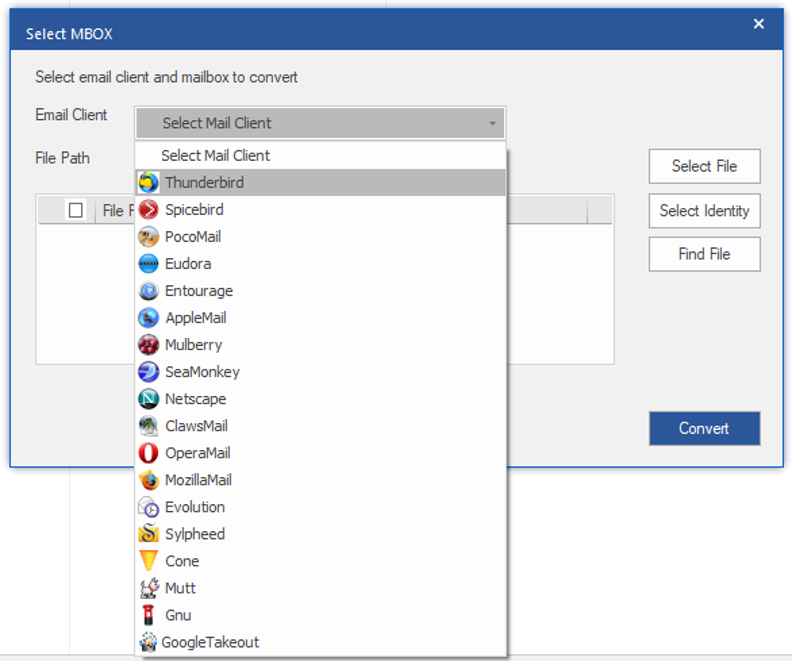
- After selecting the email client, click on either Select File or Select Identity to choose the MBOX file. Once selected, click on Convert.
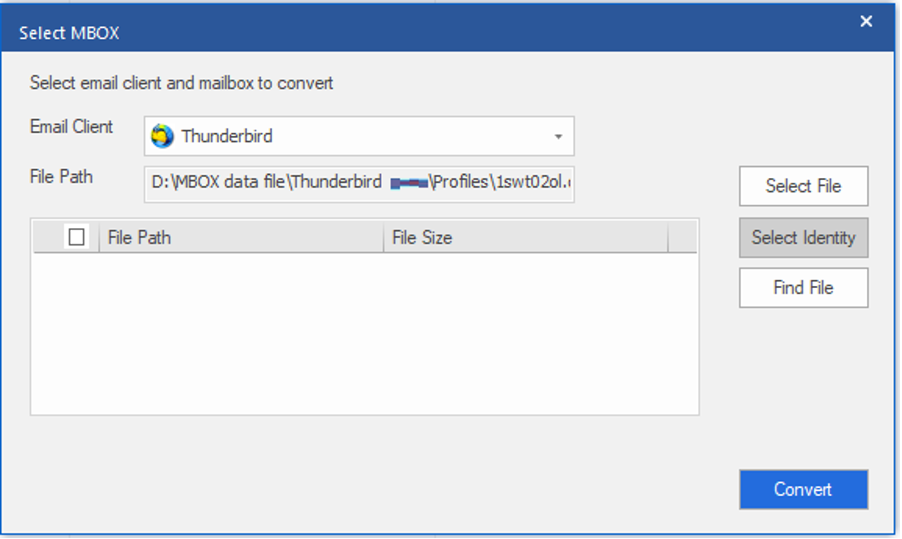
- The software will start scanning the selected MBOX file. Once the scan is complete, you’ll see the entire MBOX file items.
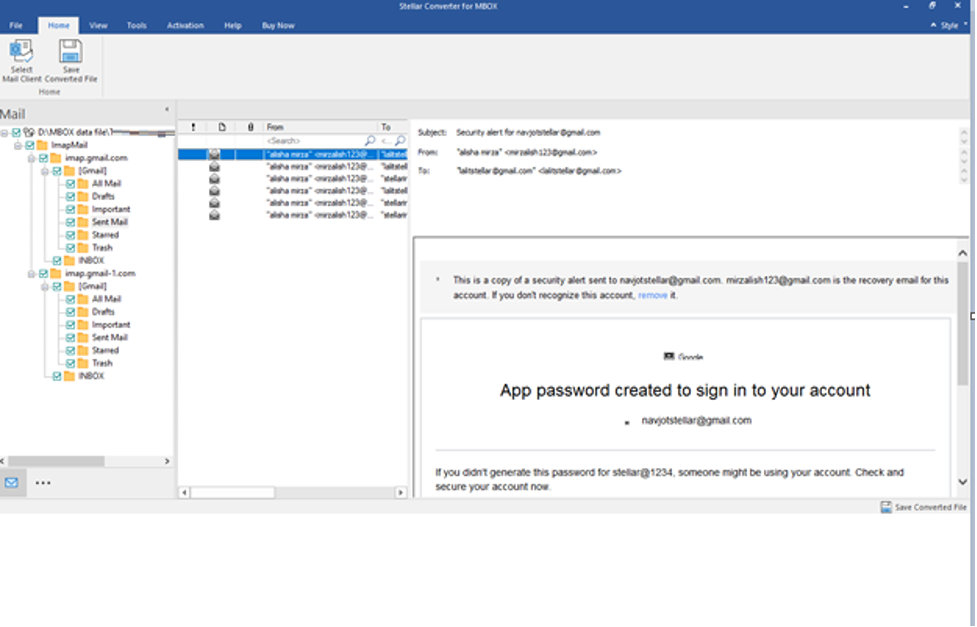
- Now, click on the Save Converted File button under the Home tab.
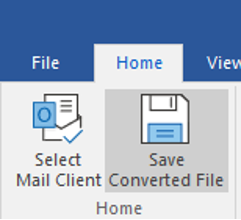
- Choose the Save As PST option in the Save As window. Click Next.
Note: You can also choose the Export to Existing Outlook Profile option to directly import the MBOX file data into an Outlook profile.
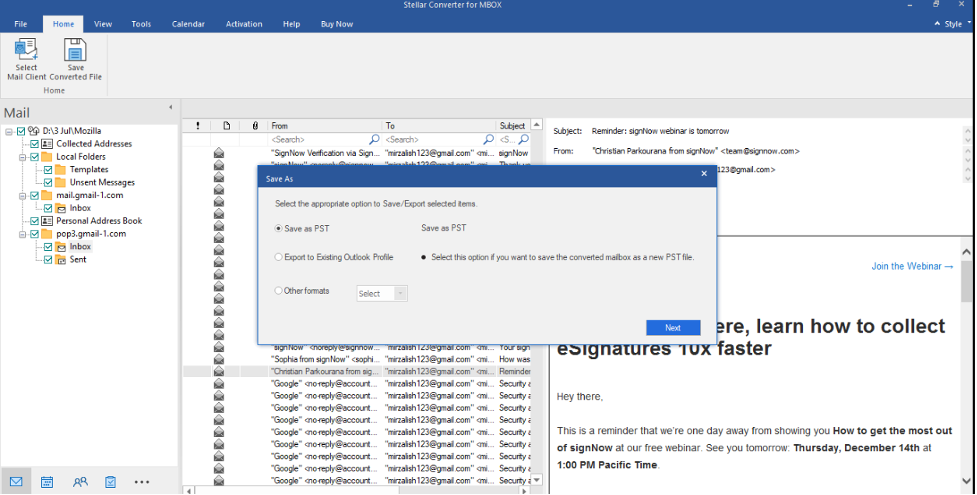
- Click on Browse to choose the destination folder. Click Save.
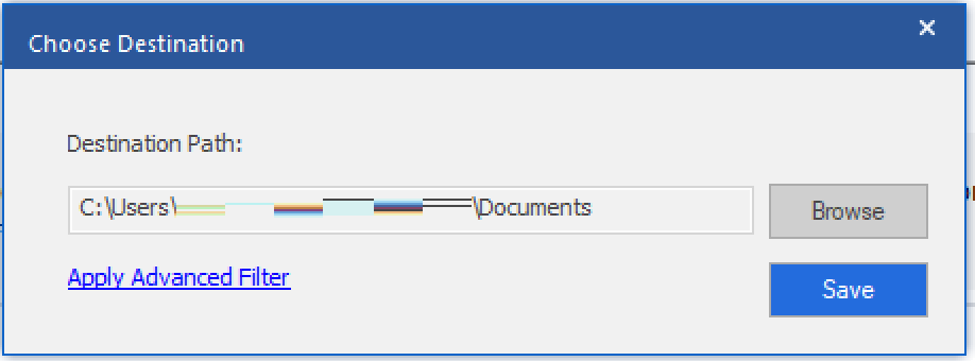
Once you have successfully converted the MBOX file to PST file, use the Outlook’s Import/Export wizard to import the file containing MBOX data into Outlook.
Alternative Ways to Import MBOX File into Outlook
Here are a few workarounds that you can use to import MBOX file items into Outlook.
Method 1: Save MBOX Emails in EML Format and Transfer them to Outlook
You can use an MBOX-based email client to open the MBOX file and save the emails in EML format. You can then drag and drop the EML files in your Outlook account. Here is the step-by-step process:
Note: We are using Mozilla Thunderbird to demonstrate the process.
- First, download and install Mozilla Thunderbird on your Windows PC. Then, create a new user profile. If you already have a Thunderbird profile, simply use its credentials to sign in.
- Next, install the ImportExportTools NG add-on in Thunderbird.
- Once you have installed the add-on, use it to open the MBOX file in Mozilla Thunderbird.
- Select the emails from the MBOX file you want to transfer to Outlook. Right-click on them and click on Save As.
- Choose the destination folder and click on Select Folder. It will save the emails as eml files in the destination folder.
- Now, launch the Outlook application.
- Create a new folder and give it a name.
- Select the eml files saved on your PC and drag and drop them into the newly created folder in Outlook.
- You will see all your MBOX emails in Outlook.
Method 2: Use Gmail to Import MBOX Data into Outlook
You can also configure an IMAP-enabled email account (Gmail) in Thunderbird (or any other MBOX-supporting email client) and in Outlook. This will help you import your MBOX file items into Outlook. Let’s see how this workaround works:
- Start by enabling the IMAP settings in your Gmail account. You will also need to enable the 2-step verification as it is required if you are configuring Gmail in another email client.
- Now, launch Thunderbird and configure your Gmail account in Thunderbird.
- After configuring your Gmail account in Thunderbird, move the MBOX file items to the configured Gmail account. Here is what to do:
- Right-click on the newly added Gmail account in Thunderbird and select New Subfolder.Name it and click on Create.Now, use the ImportExportTools NG add-on to import the MBOX file to Thunderbird. (If you have already imported the MBOX file into Thunderbird, skip this step).Drag and drop the required emails from the imported MBOX file into the newly created folder in the configured Gmail account.
- Wait for the Thunderbird to sync the MBOX file emails to Gmail.
- Now, configure the same Gmail account in Outlook for Windows.
Outlook will automatically sync all the emails in your Gmail account, including the newly created folder containing emails from the MBOX file.
Limitations of the Above Methods
- These are lengthy and time-consuming processes.
- Users are required to install various software and add-ons.
- The methods are not suitable for importing a large number of emails.
Conclusion
Above, we have explained different ways for importing MBOX file into Outlook. However, the safest way is to use Stellar Converter for MBOX. This is a specialized MBOX to Outlook PST converter software that allows you to import MBOX file data into Outlook safely and quickly. It also allows you to save the converted file items in PST, PDF, and other formats. This software accurately converts the MBOX file without any data loss.
Lynn Martelli is an editor at Readability. She received her MFA in Creative Writing from Antioch University and has worked as an editor for over 10 years. Lynn has edited a wide variety of books, including fiction, non-fiction, memoirs, and more. In her free time, Lynn enjoys reading, writing, and spending time with her family and friends.