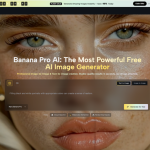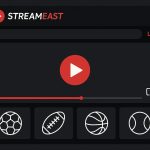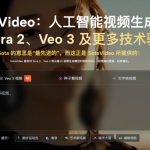Sage 50 is a fantastic accounting software that does fortunately allow for the migration of the software from one computer to another (or server if preferred). Whether your old computer malfunctioned or you’ve simply purchased a new laptop, you can make it all happen with the right know-how! Though it may seem challenging to do this, it’s much easier than what people assume. The two methods below help accomplish software migration where one option is using a third-party software and the other is a manual step-by-step process that copies company files then reinstalls the software. Learn more how to migrate Sage 50 to new computer or server.
Option #1 For Migrating Sage 50
You can choose to manually move the software by backing it up, reinstalling the program, and restoring the file on your new computer. However, we would advise against doing this because it is extremely time consuming! A professional data migration software can make the transition easier and seamless with fewer necessary steps. For the following steps, we recommend using EaseUS Todo PCTrans Technician.
1. Run the migration software simultaneously on both computers. When opening the software, choose the “PC to PC” option.
2. Select the transfer direction such as from the old to the new computer. Make sure to select whether you’re using a new or old computer accurately for quicker transfers.
3. During this phase, you will actually connect the two computers. Make sure to select the PC that’s your intended target and either use the name of the device or IP address before clicking “Connect”. You will need to enter your username and password before confirming the transfer.
Note: if you were unable to automatically view your target PC in the list of devices, you can also manually add your PC with the “Add PC” function. You will need to manually enter the device name or IP address.
4. You can use this step to select all of the programs apps, and files that you want to transfer to your new computer. You have the ability to select multiple programs using this method, and once you’ve made your selection, you just need to click the “Transfer” button for success.
That’s it! After you’ve completed the above steps, your Sage 50 should work flawlessly on your new target PC.
Option #2 For Sage 50 Software Migration
In these steps, you will complete a manual transfer of the files necessary to run the software. Here’s how to start:
1. Run the Sage 50 program and select the company. From the “File” tab, make sure to select “Backup” as your intended course of action. After submitting the request, the program will display the “Sage 50 Accounting- Backup” window. Then, you will need to choose a file name to enter and select a storage folder for the backup. Once you’ve entered everything, simply click “OK” to proceed.
2. You will need to install the Sage 50 on the server of the new computer. Select the same directory path on the C drive. It simply makes it easier to use the same server path on the new computer as well.
Note: in the off chance that your data path is not the same, you can change it manually.
3. Go to your new server and click the download and install option for the Sage 50 software. Once the downloading is complete, you can launch the installation file with ease. When the system prompts and asks if this is the only computer you intend to use the software on, make sure to select “NO” as your choice. You will need to move on to “Sage 50 company data files storage” and select that the computer you’re now using is the new server. Just click “Next” and install while proceeding to the share folder. Once installation completes, you can run and activate the software.
How To Restore Sage 50 Company File Backup
After you navigate to the “File” tab, you can check the “Restore” option. Find your PTB file, open it, and proceed to the next step. After choosing the restore option, make sure to create a new company using the restored files.
After choosing your restore options carefully, click “Confirm” and “Finish”.
How Do You Activate Sage 50 On A New Computer?
When you first purchased your Sage 50 software, you were given a few key pieces of information such as:
*Account ID and key code
*Serial number
*Payroll ID (only applicable if you also have an active payroll subscription)
Once the necessary setup files have been downloaded, you can proceed to the installation step of the process.
Conclusion
Migrating your accounting software to a new computer is fairly easy as long as you take the necessary steps outlined above. Apart from the basic transfer of the software, you can also transfer your preferences to your new computer. Should you need help during any step of the process, there are a number of online expert technicians you can look to for help!
Lynn Martelli is an editor at Readability. She received her MFA in Creative Writing from Antioch University and has worked as an editor for over 10 years. Lynn has edited a wide variety of books, including fiction, non-fiction, memoirs, and more. In her free time, Lynn enjoys reading, writing, and spending time with her family and friends.