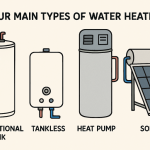Creating stunning visuals can be challenging, especially if you don’t have design skills or expensive software. Luckily, Vheer Text to Image Generator offers a powerful, free solution that turns your simple text descriptions into vivid, high-quality images within seconds. Whether you’re a content creator, designer, or just someone looking to visualize ideas quickly, this tool is designed to be easy, flexible, and fun.
In this beginner’s guide, we’ll walk you through everything you need to know to start generating your own images with Vheer—and make the most out of its features.
A Brief Intro to Vheer’s Text to Image Generator
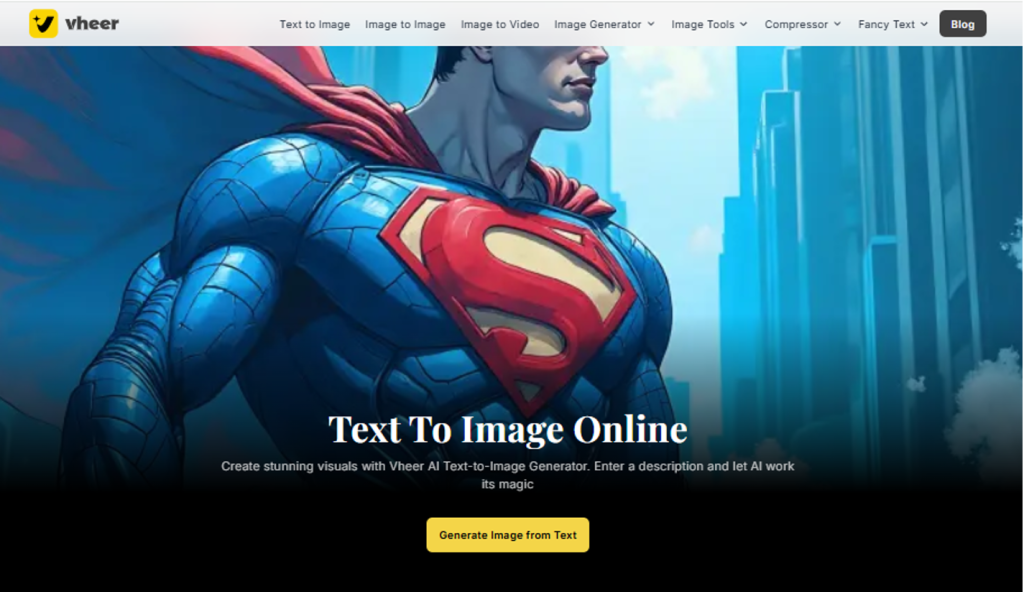
Vheer’s Text to Image Generator is a free and powerful AI image generation tool that instantly converts your written prompts into vibrant, high-quality images. Whether you want to create imaginative scenes, unique characters, or professional designs, Vheer makes it simple and fast. With flexible customization options like aspect ratio and style adjustments, it fits perfectly for social media, websites, or creative projects. No experience is needed, and there are no limits on how many images you can generate, making it an ideal choice for anyone looking to bring their ideas to life.
How Does Vheer Text to Image Generator Work?
At its core, Vheer uses advanced AI technology to interpret your text prompts and create images that match your description. You simply enter a detailed prompt describing the scene, character, or concept you want to see, and the AI processes it to generate a unique image.
What makes Vheer stand out is its complete freedom and ease of use. It allows unlimited image regenerations, so you can keep refining the results until you get exactly what you want. Moreover, it supports full customization, including adjustable aspect ratios to perfectly fit your needs—whether for Instagram posts, website banners, or personal art projects.
Key Features
- Completely Free: Vheer offers all its image generation features with no hidden fees or subscription requirements. Anyone can access the tool anytime.
- Unlimited Regenerations: If the first image isn’t perfect, simply generate a new one as many times as you want at no extra cost.
- Full Customization: Select from multiple aspect ratios like 1:1, 16:9, or 2:3 to match your project’s format. Adjust styles, backgrounds, and more for personalized results.
- High-Resolution Images: Get crisp, professional-quality images without watermarks, ideal for social media, presentations, or printing.
- User-Friendly Interface: No technical skills required—just type your prompt and click generate.
How to Get Started
Using Vheer Text to Image Generator is straightforward and requires no downloads or sign-ups. Just follow these simple steps:
Step 1: Open Vheer
Go to the Vheer Text to Image Generator page using your preferred web browser.
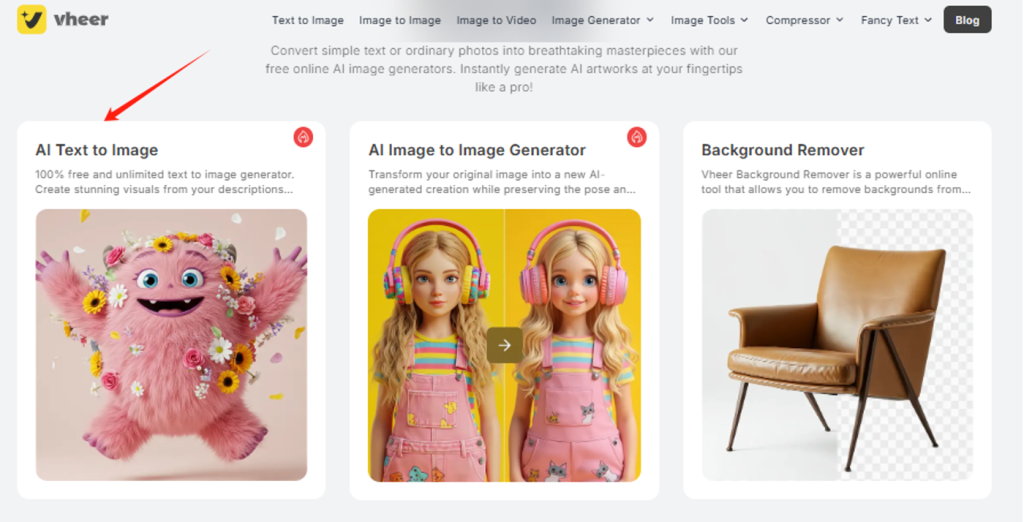
Step 2: Enter Your Text Prompt
Type a detailed description of the image you want to create in the input box.
For example, “A majestic mountain range covered in snow, under a clear blue sky, with a cozy wooden cabin at the base.”
Be as specific as possible to help the AI understand your vision.
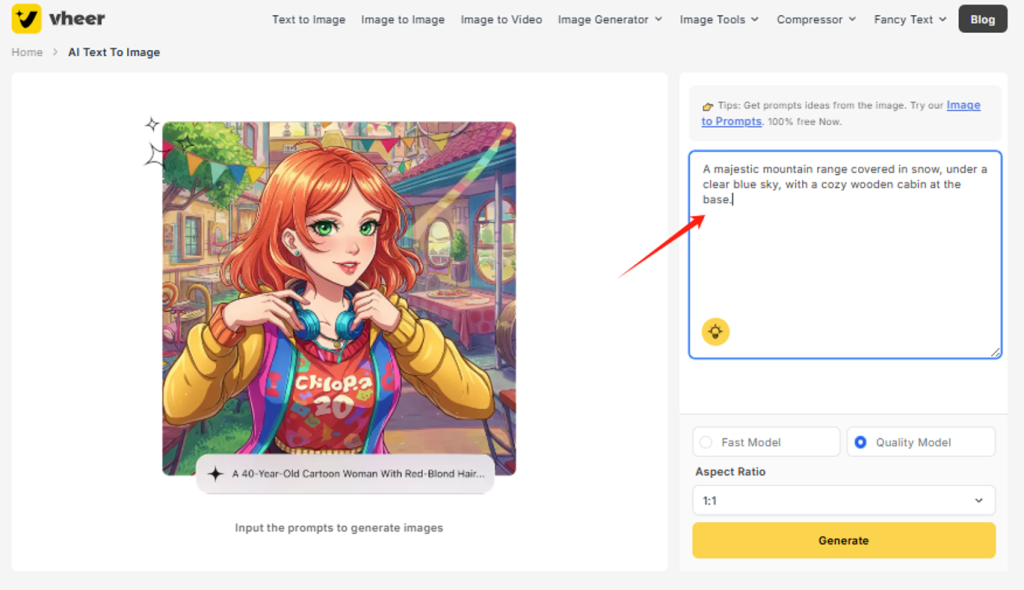
Step 3: Customize the Aspect Ratio
Choose your desired aspect ratio from options like 1:1 (square), 16:9 (landscape), or 2:3 (portrait) to best fit where you plan to use the image.
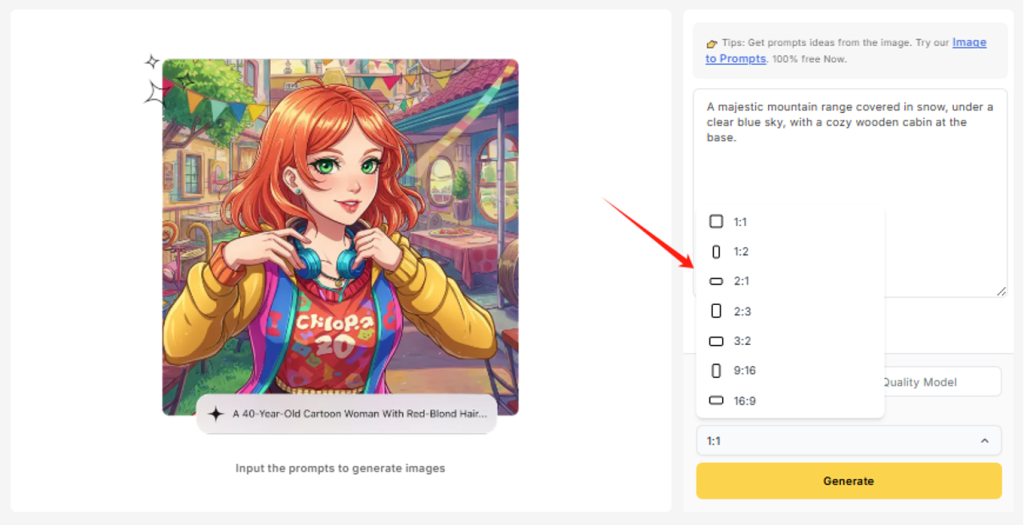
Step 4: Generate the Image
Click the “Generate” button and wait a few seconds while the AI creates your image.
Step 5: Refine or Download
If the image isn’t quite right, simply hit “Generate” again to try a new version. There’s no limit on how many times you can do this. When you’re happy with the result, download your image and start using it!
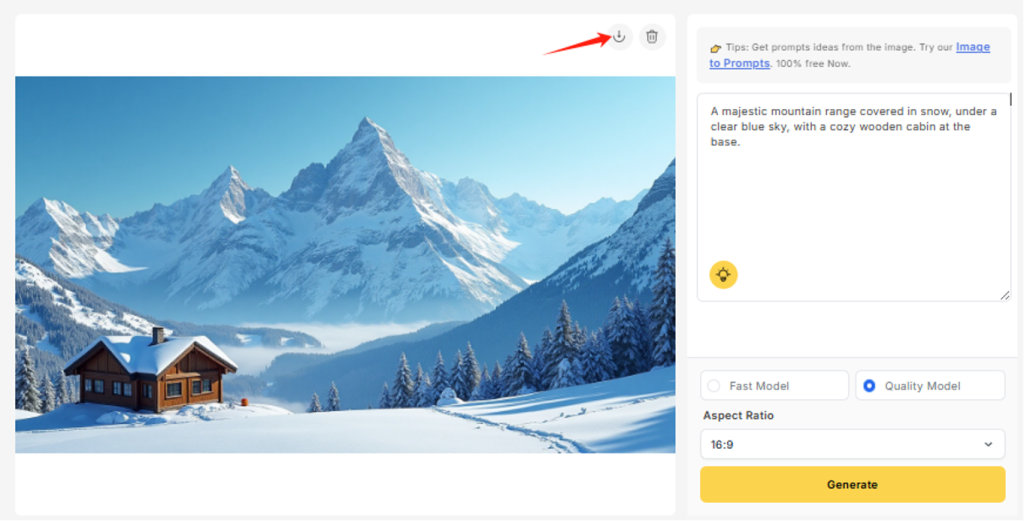
Real Examples: Transforming Text Prompts into Stunning Visuals
In this section, we showcase how simple text prompts translate into vivid images using Vheer AI Image Generator. Each example includes the original prompt, the customization choices, and the resulting image’s description.
Example 1:
- Prompt: “A futuristic cityscape at sunset with flying cars and neon lights.”
- Customization: Aspect ratio set to 16:9 for a cinematic view.

Example 2:
- Prompt: “A cozy wooden cabin in a snowy forest under a starry night sky.”
- Customization: Aspect ratio 1:1 for a square social media post.

Example 3:
- Prompt: “A cartoon-style portrait of a young woman with purple hair and glasses, smiling.”
- Customization: Art style set to ‘cartoon,’ aspect ratio 3:2 for portrait mode.

These examples illustrate the versatility and power of Vheer’s AI Image Generator, showing how easily you can bring your ideas to life with just a few words.
How to Regenerate an Image If I Don’t Like it
One of the best features of Vheer Text to Image Generator is that there’s no limit to how many times you can regenerate an image. If the first result doesn’t quite match your vision, you can easily try again and refine the output until it’s perfect. Alternatively, you can use Vheer’s image to prompt generator tool to extract prompts from other images which could inspire you.
Here’s how to do it:
- Click the “Generate” Button Again: After viewing your initial image, simply hit the “Generate” button once more. The AI will create a new image based on the same text prompt and settings, but with different variations.
- Adjust Your Prompt for Better Results: If you want a different style or more specific details, tweak your text description before regenerating. Adding or changing keywords can help the AI better understand what you want.
- Change Aspect Ratios or Settings: Sometimes changing the aspect ratio or other customization options can produce a more fitting image for your needs.
- Repeat as Needed: There’s no limit to the number of times you can regenerate. Keep experimenting until you find an image that perfectly captures your idea.
This flexibility allows you to explore multiple creative directions quickly, making Vheer an ideal tool for generating exactly the images you envision without any frustration or extra cost.
Image Generation Mode: Which One Should You Choose?
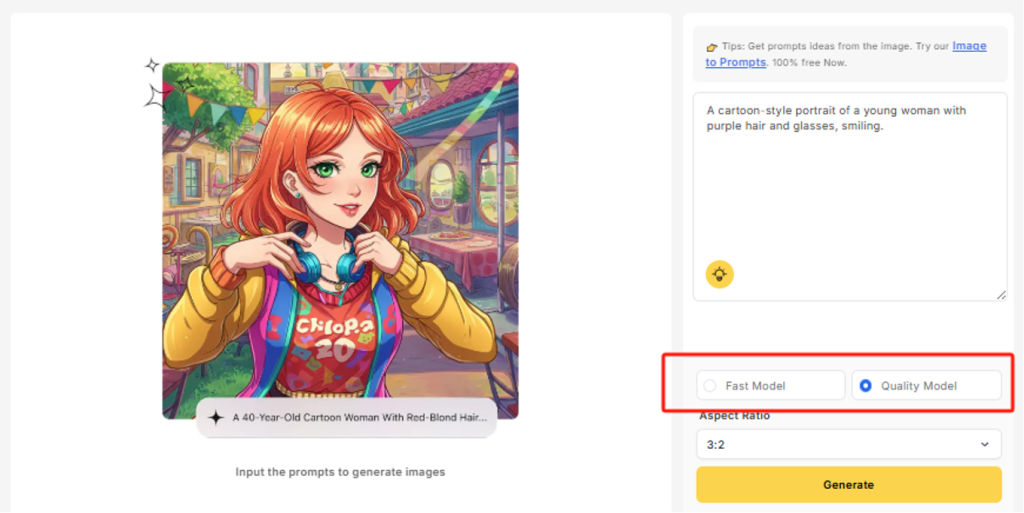
Vheer’s Text to Image Generator offers two distinct modes to suit your needs: Fast Mode and Quality Mode. Understanding the difference between them will help you get the best results for your project.
Fast Mode
- Designed for quick image creation when you need results in a flash.
- Generates images in a matter of seconds, perfect for brainstorming, drafts, or when you want to experiment with multiple ideas rapidly.
- Ideal if you need many variations quickly or are working on projects where speed is more important than ultra-high detail.
Quality Mode
- Focuses on producing high-resolution, detailed images with more refined textures and effects.
- Takes a bit longer to generate but delivers sharper, richer visuals, suitable for professional presentations, print materials, or any use where image quality is critical.
- Best choice when you want the final output to look polished and impressive.
Which Mode Should You Pick?
If you’re just exploring concepts or want quick visual drafts, start with Fast Mode. When you find the perfect image or need something stunning for your audience, switch to Quality Mode for the final render.
Remember, with Vheer, you can always regenerate images in either mode without limits, so feel free to experiment!
Choosing the right mode ensures your workflow stays smooth and your visuals perfectly match your goals.

Tips & Tricks for Best Results
- Use Detailed Prompts: The more descriptive your text, the better the AI can visualize your idea. Include colors, lighting, mood, and specific elements.
- Experiment with Aspect Ratios: Different platforms have different image size needs, so adjust the aspect ratio accordingly.
- Try Regenerations: Don’t hesitate to generate multiple images from the same prompt to discover unique variations.
- Combine Styles: Use the customization options to blend art styles or backgrounds to create unique effects.
- Use the Headshot Generator for Profiles: For professional portraits, try the AI Headshot Generator’s presets and customization to craft a polished look easily.
Frequently Asked Questions (FAQs)
1. How do I create an image using Vheer Text to Image Generator?
Simply enter a detailed description of what you want to see, choose your preferred aspect ratio, and click “Generate.” The AI will create your image within seconds.
2. Can I regenerate my image if I don’t like the first result?
Yes! Vheer allows unlimited regenerations. You can tweak your prompt or settings and generate as many versions as you want until you get the perfect image.
3. Is Vheer Text to Image Generator free to use?
Absolutely. Vheer offers its image generation services completely free with no hidden fees or usage limits.
4. What’s the difference between Fast Mode and Quality Mode?
Fast Mode generates AI images quickly for rapid ideas or drafts, while Quality Mode generates higher-resolution, more detailed images suitable for professional use.
5. Can I customize the style and aspect ratio of the images I generate?
Yes, Vheer lets you fully customize the image’s aspect ratio and style, helping you create visuals perfectly tailored for social media, websites, or personal projects.
Lynn Martelli is an editor at Readability. She received her MFA in Creative Writing from Antioch University and has worked as an editor for over 10 years. Lynn has edited a wide variety of books, including fiction, non-fiction, memoirs, and more. In her free time, Lynn enjoys reading, writing, and spending time with her family and friends.