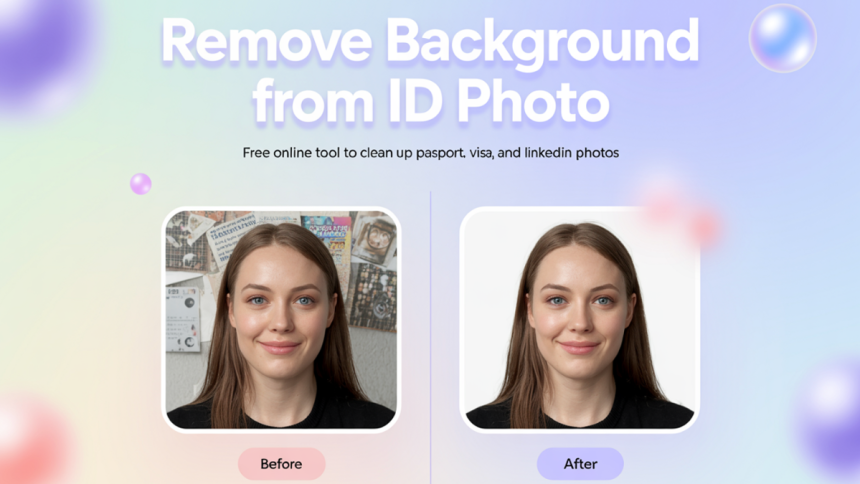Getting a Clean ID Photo Online—What Actually Works?
I was getting ready for a visa application and needed a proper ID photo—but I really didn’t want to deal with studios or open up Photoshop. So I tried doing it myself at home.
The problem? The wall behind me wasn’t plain enough, and even tiny shadows made the photo look off. I knew most systems would flag it.
So I went online and tested several free background remover tools—one by one—to see which one could actually handle ID photos well. Some left weird outlines, some messed up the hair, and some made me download extra apps.
In this post, I’ll walk you through what makes a solid ID photo background, how different tools performed, and how I finally used PhotoGrid to clean up my photo and make versions ready for passports, visas, student IDs, and even LinkedIn.
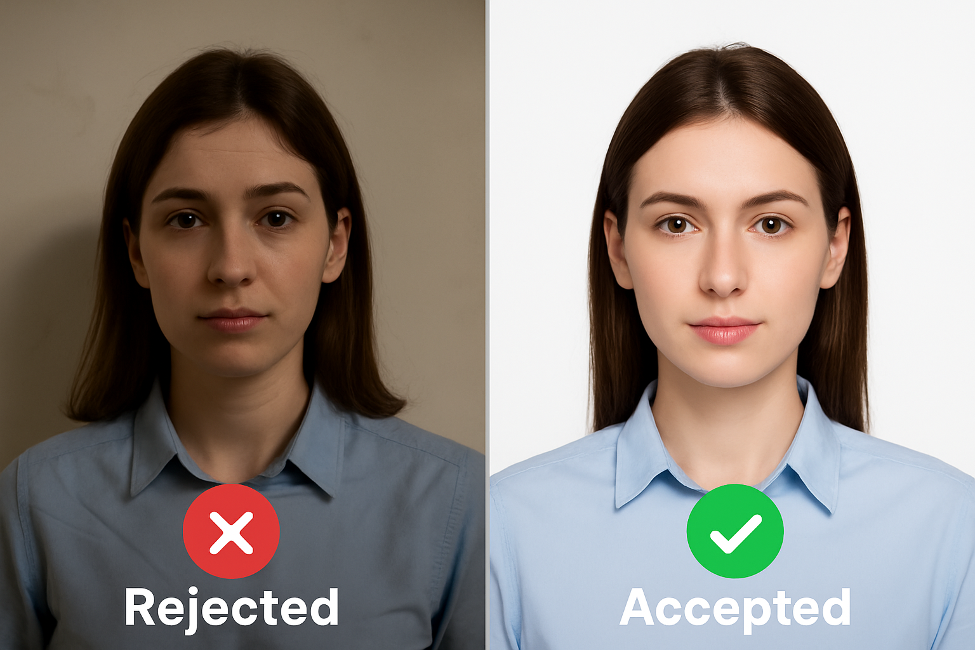
Hands-On Test: Best ID Photo Backgrounds for 2025
To really figure out what works best, I tried out several popular online background remover tools—testing them with the same home-taken ID photo. Some did surprisingly well, while others struggled with hair edges or left blurry outlines.
Here’s how they stacked up when it comes to ID photo editing.
| Tool | Quick Verdict | Free Tier | Speed | Batch Upload | Background Options | Output Quality | Login Required | Real-User Notes |
| Adobe Express | ❌ Too slow, too many steps | 1 image, ≤ 40 MB | ~10s | No | Remove only (add BG on separate page) | Unknown / basic | No | “The extra click to add background kills the flow.” |
| Pixelcut | ⚠️ Good presets, but limited | 1 image | ~5s | No (batch = Pro) | One-click blue + presets | Full-res | No | “Passport blue is great, but batch is paywalled.” |
| Removal.ai | ❌ Free version is too low-res | 1 image | Slow | No | Remove only (manual download) | 416×600 px (HD = $0.89/image) | No | “Not worth using unless you pay for HD.” |
| PhotoGrid | ✅ Best all-around: free, fast, HD | 5 images | Fast | ✅ Yes (5 at once) | One-click white/blue, custom colors, or upload your own | HD, no watermark | No | “Changed backgrounds for all my friends in one go. Super smooth.” |
| Erase.bg | ❌ Slow and clunky | 1 image | Slow + captcha | No | Remove only | Keeps resolution | ✅ Yes (email/OTP) | “The extra verification just slows you down.” |
| Remove.bg | ⚠️ Fast but low-res | 1 image | Fast | No | Remove only (custom BG = extra step) | Low-res preview only (HD = paid) | No | “You only get one blurry download unless you pay.” |
🛠️ How I Tested
I used the same messy, home-taken ID photo across all the tools—just to see how each one handled background removal, how fast they were, and whether the results looked clean enough for a passport or visa.
🏆 Top Pick: PhotoGrid’s Background Remover
Out of all the tools I tested, only PhotoGrid let me remove background from image, change the color right on the spot, and save everything in high-res without logging in or paying—plus, batch upload worked great.
Took My ID Photo at Home—Messy Background? No Problem.
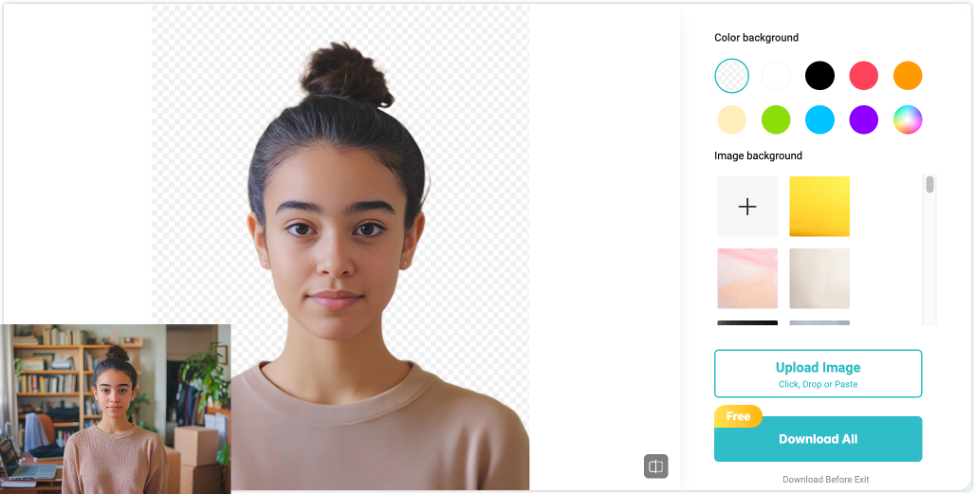
I didn’t bother finding a plain wall. Just stood in front of my bookshelf and snapped a quick photo. Most background removers leave weird edges or miss a spot—but PhotoGrid got it right in one go.
Posters, shadows, clutter—it erased everything clean, gave me a transparent PNG, and I could instantly switch to a white or blue background for passport-style results.
I Just Wanted a White Background—Ended Up Getting Blue and Red Too
All I needed was a simple white background for my ID photo. I didn’t want to switch between apps or deal with Photoshop. So I gave PhotoGrid a try—and honestly, the whole thing took about 10 seconds. I used their Change Background tool to get a transparent background first, then instantly switched to white—all without opening a new editor.
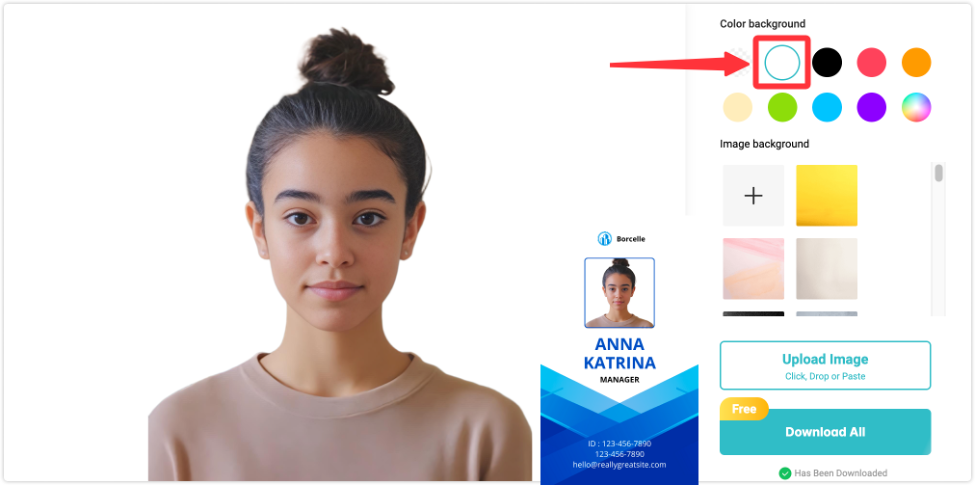
I first tried Adobe Express. It removed the background just fine, but then I had to jump into another editor just to change the color. The whole thing felt clunky and took way more clicks than it should have.
Then I gave Removal.AI a shot, hoping for a faster fix. It removed the background, sure—but there was no option to instantly switch to white or blue. I had to download the cutout first and open it in another tool to finish the job. That’s way too much work for a simple ID photo.
That’s when I tried PhotoGrid, and honestly, everything just clicked.
I uploaded my photo, removed the messy background, and instantly tapped through built-in background options like white, blue, and red—all without leaving the page. No extra tabs. No re-editing. No download-reupload cycle. Just clean results, fast.
Plus, every version was saved in 4K with no watermark, ready to use for passports, visas, or job applications.
Here’s how red and blue background version looks:
🔵 Blue – Perfect for passport or visa use
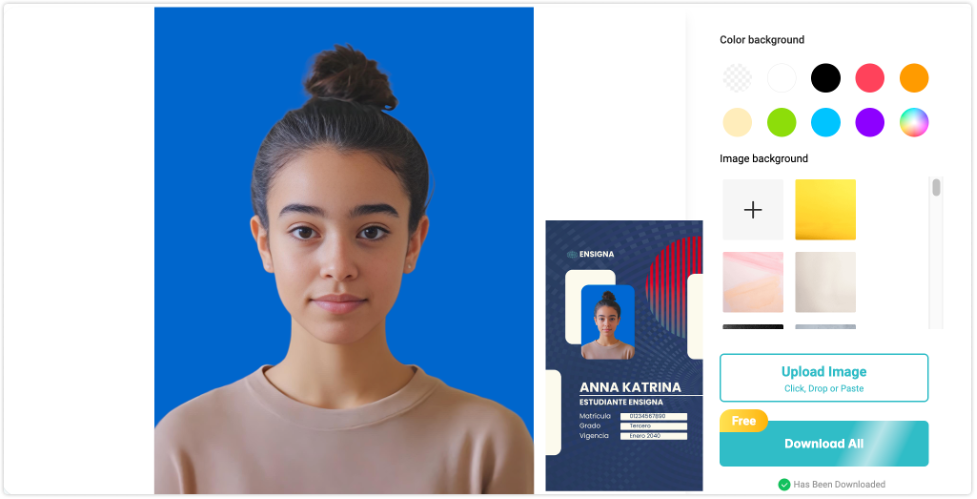
🔴 Red – Great for local forms or company badges that ask for bold colors
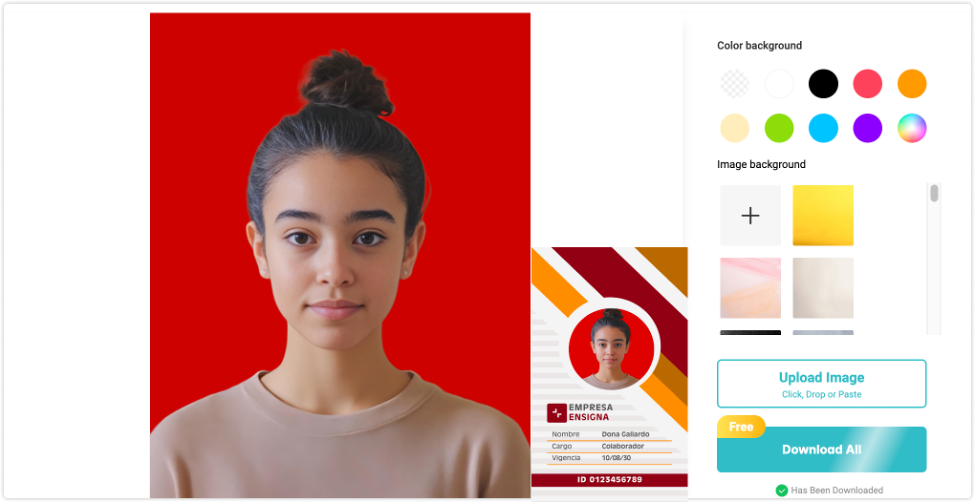
Helped My Friends Too—Different Backgrounds? Still Easy
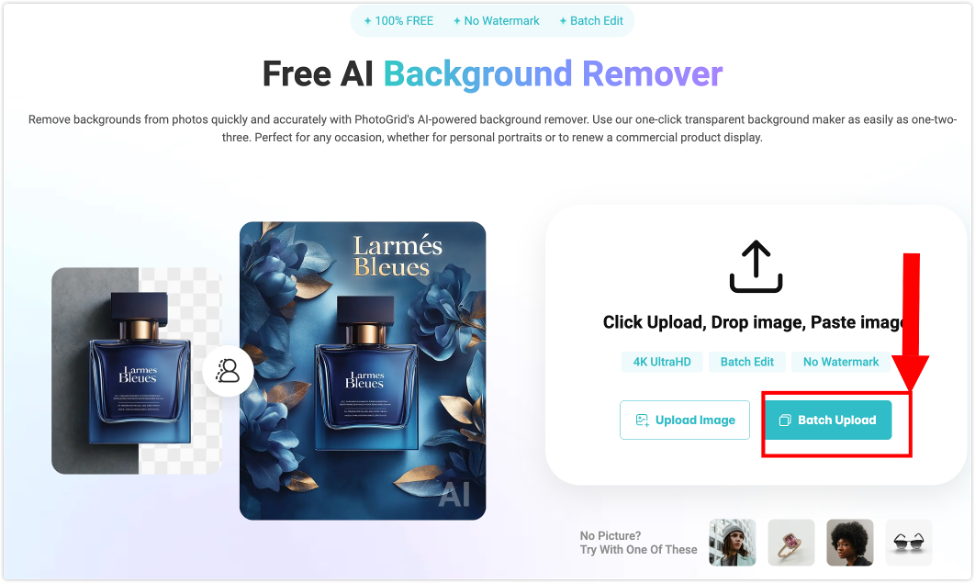
I needed an ID photo, and so did a few of my friends. The tricky part? We all needed different background colors—one white for a passport, one blue for a visa, and someone else wanted red for a work badge.
I used PhotoGrid’s batch upload and dropped in all five photos from my phone. It worked perfectly as a white background remover and also let me pick a different background for each photo. I never need to re-upload or jump between screens.
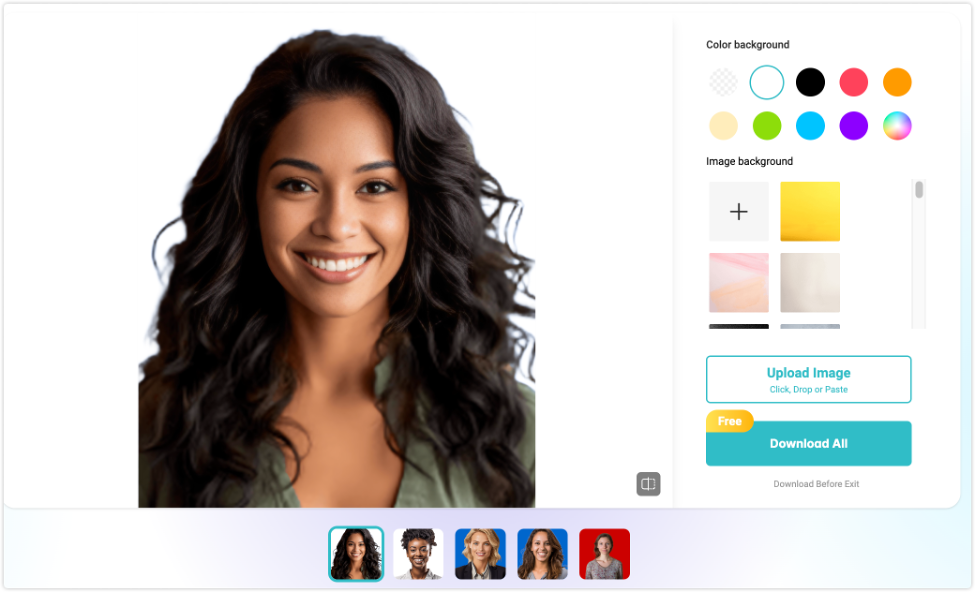
White, blue, red, or even a custom upload—everything was just a tap away. Super flexible, and way faster than editing one by one.
Make It Pass—What Every ID Photo Needs in 2025
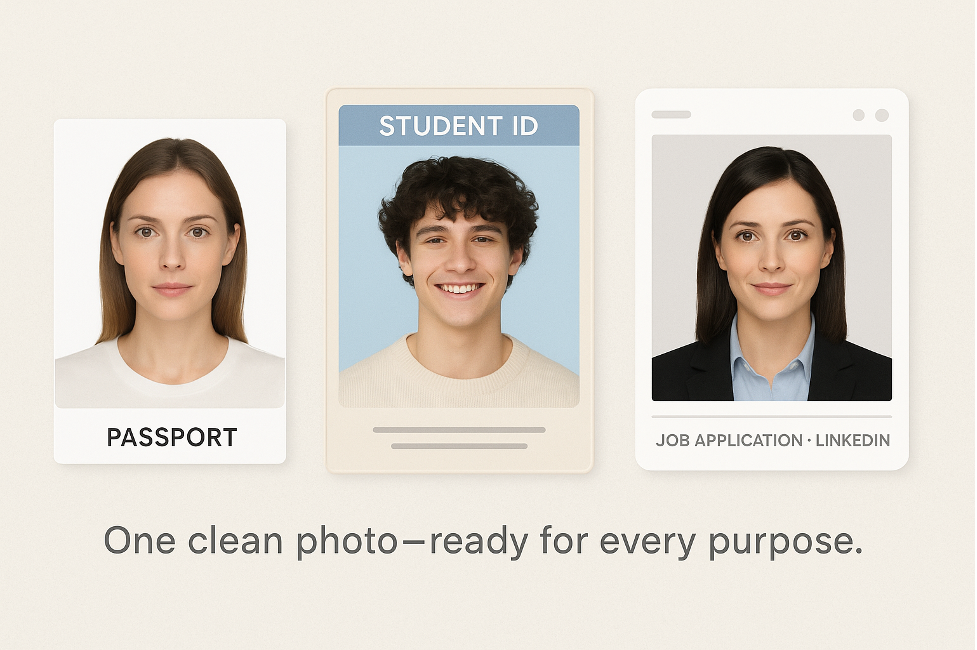
Here’s a quick list I now swear by—just to make sure your photo doesn’t get flagged for something silly. Whether it’s for a passport, visa, student ID, or a job application, this checklist will save you from retakes and rejections.
| 📌 Scenario | Background & Color | Size / Crop | Face & Expression | Extra Tips |
| 🛂 Passport / Visa | Plain white (US, UK) or blue (China, India). No patterns. | US: 2×2 in EU: 35×45 mm | Neutral face, eyes open, mouth closed, both ears visible | No glasses glare 🔍 Use white/blue presets ⚙️ |
| 🚗 Driver’s License / National ID | Solid white or very light gray, no shadows | 35×45 mm (some US: 2×2 in) | Neutral or slight smile | Use AI smoothing to avoid flyaways ✨ |
| 🎓 Student ID / Campus Card | White, soft gray, or school-approved color | 480×640 px (JPG/PNG) | Friendly neutral smile allowed | Add your name text before upload 🖋️ |
| 💼 LinkedIn / Résumé Headshot | Soft gray or off-white (avoid pure white) | 400×400 px (square) | Natural smile, eyes toward camera | Light retouch OK, but don’t overdo it 🚫 |
| 🏷️ Company Badge / Access Card | Brand color or plain white | 300 dpi JPEG Height ≥ 800 px | Light, consistent smile | Upload brand background or add logo/sticker 🖼️ |
🤔 Need a quick check? Use the table above, then run your photo through a background remover with white/blue presets and built-in resize options. That covers 90 % of rejections before they happen.
Conclusion
I tested quite a few background remover tools using the same ID photo I took at home—with bookshelves, shadows, and all the usual distractions. Some tools were okay, others were frustrating. But PhotoGrid? It just worked.
It was fast, didn’t ask me to log in, let me upload five photos at once, and gave me clean, high-res results in seconds. I could switch between white, blue, or even custom backgrounds without starting over.
If you’re like me—just trying to get an ID photo done without overcomplicating things—this is the one I’d actually recommend. It saved me time, gave me exactly what I needed, and honestly? I was impressed.
Scroll back up and take a look at the before-and-after shots. You’ll see why I’m recommending it.
FAQs
Is PhotoGrid really free to use for ID photos?
Yes—PhotoGrid lets you remove backgrounds, change to white or blue, and export high-res images without any login or payment. It’s one of the few tools that offers all of that completely free.
Can I use these tools to make photos for online applications or e-commerce?
Absolutely. While this post focuses on ID photos, many of these background removers (especially PhotoGrid and Pixelcut) work great for product shots, profile photos, and even social media content.
What are the basic ID photo requirements in 2025?
Most official ID photos require a plain white or blue background, a neutral expression, and a high-resolution image. Your face should be fully visible, with hair tied back and ears showing. Solid-colored clothing with no patterns or logos is usually recommended. Glasses are typically not allowed unless medically necessary.
If you’re taking the photo at home, a tool like PhotoGrid can help you remove cluttered backgrounds, apply the correct background color, and export a clean, high-res version that meets these standards.
What kind of photos can I upload for background removal?
You can upload any portrait-style image, even if it was taken at home with a cluttered background. As long as the face is visible and well-lit, most tools will work fine. For the best results, use a high-resolution image with clear edges.
Which tool is best if I need different background colors for different people?
PhotoGrid was the most flexible in my test. You can upload up to 5 photos at once and choose a different background for each—white, blue, red, or even a custom upload—without switching pages or starting over.
Do I need a professional setup to take ID photos at home?
Not at all.
I took my photo right at home—bookshelves, plants, and even laundry in the background. But with PhotoGrid, it still came out clean and totally good enough for official use.
Lynn Martelli is an editor at Readability. She received her MFA in Creative Writing from Antioch University and has worked as an editor for over 10 years. Lynn has edited a wide variety of books, including fiction, non-fiction, memoirs, and more. In her free time, Lynn enjoys reading, writing, and spending time with her family and friends.