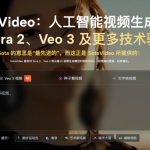Social networks are very popular nowadays. And one of them is TikTok. This is one of the world’s most popular social networks and platforms for creating and viewing short videos. Its distinctive feature is its vertical media format, with videos ranging from a few seconds to 10 minutes in length, and a unique recommendation algorithm.
The main features and characteristics of TikTok include:
- short content;
- an endless feed of recommendations that is constantly updated;
- a wide range of editing tools;
- a huge library of trends, songs, and sound effects;
- lots of visual effects, AR filters, and masks;
- features that allow you to interact with other users’ content.
TikTok videos are interesting for both adults and children. They can be viewed online, but users often want to save their favorite media content to their personal computers. Whether it’s a funny meme, a useful recipe, a humorous reel, or an inspiring performance, it is quite simple to download TikTok video on Macbook or iMac and it can be done in a matter of minutes. Even a beginner can do it.
Why people want to save videos from TikTok on Apple computers
Users want to have permanent access to media content that is important, interesting, or useful to them, and want to save it on their local device.
Here are the main reasons why users want to save media content to their Apple devices:
- offline access;
- creating personal collections and archives;
- using content in personal projects;
- saving important or disappearing information;
- sharing with other users without being tied to a platform;
- removing watermarks;
- better viewing and management quality;
- convenience and control.
By saving reels to their computers, users can watch their favorite content anytime, anywhere, even without Internet access. This is convenient for traveling, places with poor Internet connection, or simply to save mobile data.
Many users compile entire collections: whether it’s funny moments, educational content (recipes, life hacks, tutorials), ideas for creativity, or inspiring clips. If you want to create your own catalog of useful media content, save TikTok video on Macbook as soon as you see them.
Accounts can be deleted, and content can be removed by authors or blocked by the platform. To avoid losing it, users prefer to store it locally.
Although the social network provides a “Share” feature, it is sometimes more convenient to send reels to a friend or colleague as a file, without having to make them install the app or go to the social network page.
Many subscribers want to save videos without the TikTok logo and author’s name so they can use them elsewhere (e.g., in their stories on other platforms or in their personal archives) without “branding.” Online downloaders provide this option.
Ways to download video from Tik Tok on your MacBook
Fans of the popular social network know several ways to download their favorite reels and other content to their Macbook. Let’s take a look at the most popular ones and figure out all the ins and outs of the process.
Save videos from Tik Tok for free with TikMaker App
TikMaker is a third-party app designed to simplify the process of downloading media from the popular social network. It allows users to save TikTok video on iMac, often with additional options such as watermark removal.
If you want to save media for offline viewing, creating personal collections, or using in your projects, TikTok downloader is designed to make this process as simple and efficient as possible.
Saving a clip with TikMaker is easy:
- Copy the link to the video from TikTok.
- Open the social network app on your mobile device or go to the website in your browser.
- Find the content you want to save.
- Tap the “Share” button and select the “Copy Link” option.
- Open and launch the TikMaker app on your device.
- Paste the copied link (step 1) into the appropriate field.
- Select the download options: download with or without a watermark, select the quality (HD, SD).
- Start to download TikTok video on iMac.
Once the download is complete, the file will be saved on your device in the Downloads folder, in the gallery, or in a special TikMaker app folder.
Official method via browser
This is the simplest method using TikTok’s built-in feature. It works directly in Safari, Chrome, or Firefox on Mac. The media is saved with the social network’s watermark and is only available if the content author has allowed free downloading for everyone.
To download, you need to:
- open tiktok.com in your browser and find the video;
- hover over the video, click “Share”;
- select “Save video.”
The file will be saved to the “Downloads” folder. This method is simple, fast, and does not require any third-party programs.
Using built-in macOS tools (universal method)
This method always works, regardless of the author’s settings or the availability of third-party services. You record the video that is playing directly from your Mac screen. To do this, you need to:
- Open the video in your browser and prepare it for playback.
- Call up the screen recording panel using the Shift + Command + 5 key combination.
- Select the recording area and click “Record.”
- Play the media.
- Click the “Stop” button in the menu bar to finish recording.
- The file will then be saved in MOV format (usually to your desktop).
This method to download video from TikTok on Mac works for any video and does not require the installation of additional software. However, the recording will include all interface elements, including watermarks. The quality may be slightly lower than when downloading directly. During the process, the user needs to carefully monitor the start and end times of the recording.
Conclusion
Don’t complicate things, choose the download method that best suits your needs and preferences, and enjoy your favorite media at your convenience: while traveling, on vacation, or on your way to work. All of the download methods described above will allow you to successfully save the content you need from TikTok to your Apple device and use it for your own purposes.
Lynn Martelli is an editor at Readability. She received her MFA in Creative Writing from Antioch University and has worked as an editor for over 10 years. Lynn has edited a wide variety of books, including fiction, non-fiction, memoirs, and more. In her free time, Lynn enjoys reading, writing, and spending time with her family and friends.