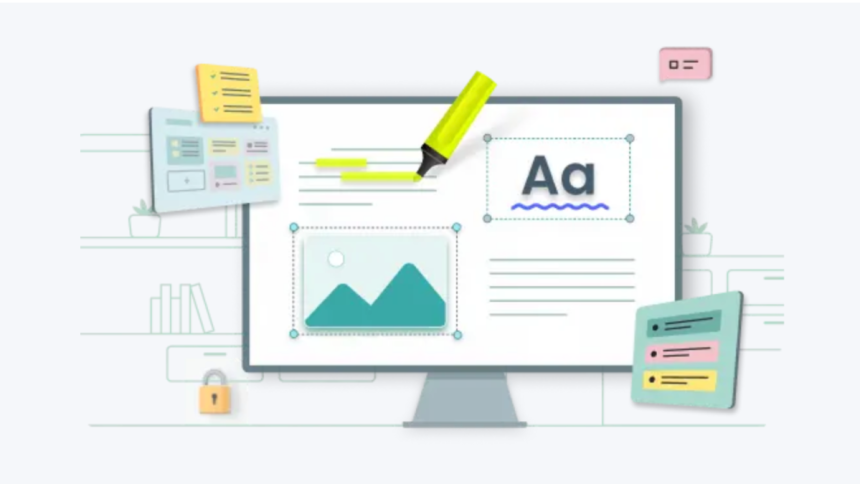Sending PDF files is one of the most popular practices these days. However, PDF file sizes can be a significant barrier to sharing them quickly and efficiently. Therefore, many people are looking for ways to reduce the size of a PDF file so they can be sent electronically or stored on a disk without taking up too much space.
In this article, we’ll present several simple ways to reduce the size of a PDF file and save time and file size.
Why PDF File Size Matters
The size of PDF files is important. PDF files are often used to store large amounts of data, such as books, documents, or photos. The larger the PDF file, the longer it takes to upload or download. Larger PDF files can also take up more hard drive space, which can lead to storage issues on devices with limited storage capacity.
One of the most common ways to reduce the size of PDF files is to compress them. There are many simple ways to reduce the size of a PDF file, such as changing the resolution of images, reducing the quality of images, removing unnecessary pages, or saving the PDF at a lower resolution. Using these simple methods, you can easily reduce the size of PDF files, saving space on your hard drive, and speeding up their upload or download.
PDF Compression Software Options
PDF compression is an important part of digital document management. There are various ways to reduce the size of a PDF file, most of which depend on the software you’re using. Here are some options for PDF compression software:
- SwifDoo PDF: This program allows you to reduce PDF files by removing unnecessary elements such as comments, metadata, and low-quality images.
- Smallpdf: This free online tool allows you to easily reduce PDF files. Simply drag the file onto the page and then choose a compression quality level.
- Preview on Mac: If you’re using a Mac, you can use the built-in Preview app to shrink PDF files. Simply open the file in the app, then select “Export” and choose a compression quality level.
Some of these programs also offer additional features, such as the ability to combine PDF files or rearrange pages. Regardless of which program you choose, it’s worth remembering that PDF compression can affect the quality of images and text, so it’s always worth testing different options and choosing the one that best suits your needs.
Ways to Reduce PDF File Size without Software
If you need to reduce the size of a PDF file but don’t want to use software, there are a few simple solutions. You can use the following methods:
- Compress images – Images are often the main reason PDF files are large. You can compress them to reduce file size. You can use online tools to compress images before adding them to the PDF.
- Removing unnecessary pages – If a PDF file contains many pages you don’t use, you can remove them to reduce file size. You can do this in Adobe Acrobat or using free online tools like Smallpdf or PDF2Go.
- Reduce resolution – If your PDF file contains many pages with large images or graphics, you can reduce their resolution to reduce file size.
- Change the file format – If your PDF file is too large, you can try changing its format. For example, you can convert the PDF file to a JPG or PNG file, which are typically smaller. You can do this using SwifDoo PDF or free online tools like Zamzar or Online-Convert.
- Choose the right export settings – If you’re creating a PDF from another program, such as Microsoft Word or Excel, it’s important to choose the right export settings. Ideally, choose the “minimum file size” option, which will automatically compress images and reduce the PDF file size.
Using the methods above will allow you to reduce the size of your PDF file without using software. You’ll be able to easily share the file online or send it via email.
Summary
The tips and methods presented above effectively facilitate editing and reducing the size of PDF files. I personally recommend SwifDoo PDF, which allows you to intuitively optimize the size of PDF documents.
Lynn Martelli is an editor at Readability. She received her MFA in Creative Writing from Antioch University and has worked as an editor for over 10 years. Lynn has edited a wide variety of books, including fiction, non-fiction, memoirs, and more. In her free time, Lynn enjoys reading, writing, and spending time with her family and friends.