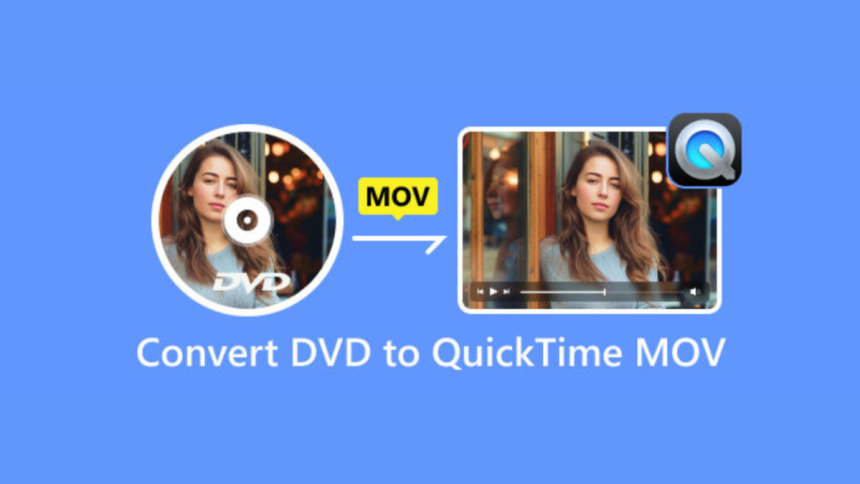Nowadays, for Mac users, especially those with a passion for DVDs, physical media can feel increasingly cumbersome in a digital-first world, particularly when trying to enjoy their movie collection on Apple devices or through modern media players that prioritize digital files. So, many people try to convert their DVD collections to digital for easy backup and playback. This post will provide you with a detailed guide on how to convert DVDs to MOV on Mac, which can be easily played on QuickTime.
Part 1. Convert DVDs to MOV with AnyMP4 DVD Ripper
AnyMP4 DVD Ripper is one of the top-rated DVD ripping software for converting DVDs to QuickTime MOV on Mac. It can load DVD disc, folder, and ISO image to the software. After uploading the DVD, the full information will be listed on the interface, allowing you to check the titles, audio tracks, and subtitles you want to rip. With rich presets, you can select one desired QuickTime profile. Moreover, you can customize the output parameters by yourself, like resolution, encoder, bitrate, etc. In addition, it offers many editing tools for you to adjust video effects, such as filter, watermark, and subtitle. Now, let’s see how to use it to rip one DVD file to MOV.
Step 1. Download and install AnyMP4 DVD Ripper from its official website. Then, launch the software.
Note: If your Mac has no optical drive, you need to prepare an external optical drive in advance.
Step 2. In the Ripper section, choose Load DVD in the top left, and then select from Load DVD Disc, Load DVD ISO, and Load DVD Folder according to your situation. After that, you will see a pop-up window, which enables you to choose Full Title List or Main Title ripping mode.
Step 3. Now, you can go to the Output Format option to open its drop-down list and select one desired MOV profile. One good option is MKV Same as Source, which can well maintain the video quality.
Step 4. The last step is to set the download folder via the Save to option, and click Rip All to start the DVD conversion process.
Note: You can also choose the various editing tools to optimize your video’s output quality.
There are the complete steps for converting your DVD collection to MOV with AnyMP4 DVD Ripper, which offers a clear and intuitive interface. It can easily handle various DVD copy protections, which enables you to efficiently back up your DVDs to digital. Go have a try!
Part 2. Convert DVDs to MOV with DVDFab DVD Ripper
The second way to effectively rip DVDs on Mac is to use DVDFab DVD Ripper. It is an all-in-one tool that can convert DVDs to MKV files losslessly. With advanced decryption technologies, it can detect and bypass most of the DVD copy protection, such as region codes, CSS, APS, RC, Sony DADC, etc. It offers 1000+ output digital formats, including MOV, which can meet all your different needs. In addition, it also has many editing tools, such as crop, trim, watermark, merge, etc.
Now, let’s see how to use it to convert DVDs to the MOV format.
Step 1. Go to the DVDFab official website to download DVDFab DVD Ripper. Install it on your computer and open the software.
Step 2. Choose the Ripper option in the left side bar. Then, click the blue Add Source button to add one or several DVD files you want to convert.
Note: You can also click the + button in the center, or directly drag the DVD files to the interface to load them.
Step 3. The loaded file information will be shown on the interface. On each program, you will see a default output format. Click it to open its drop-down list and select Choose Other Profile.
Step 4. The Profile window will pop up, and you can quickly find MOV format under the Format > Video option.
Step 5. Finally, go to the Output to set a download folder, and then, click Start to export the ripped DVD files.
This tool has a batch conversion function, which can greatly improve your ripping efficiency. Besides, it is armed with the latest advanced GPU acceleration technologies, such as Multi-core CPU, NVIDIA CUDA, AMD, etc., which can also improve your ripping speed.
Part 3. Convert DVDs to MOV with WinX DVD Ripper Platinum
WinX DVD Ripper Platinum is one of the best DVD ripping software programs that can convert DVDs to MOV on Mac within several clicks. It performs well in handling various DVDs, including encrypted DVDs, regional DVDs, and even damaged DVDs. It adopts intelligent technologies to detect, analyze, and rip DVDs, providing you with lossless DVD output quality. Moreover, it has some basic editing features, enabling you to make simple adjustments on DVDs and preview the DVD effects in the right window.
Step 1. After downloading and installing WinX DVD Ripper Platinum for Mac, open it on your Mac computer. It provides a short guide on its interface.
Step 2. Choose Disc, Image, or Folder to respectively load DVD disc, ISO image, or DVD folder to the software. After choosing one of them, a window will pop up and you can click Browse to load the DVD file.
Step 3. After that, choose General Profiles > MOV Video in the Output Profile window. You can also choose High Quality with low speed or Low Quality with high speed. Then, click OK to proceed.
Step 4. Lastly, click the RUN button at the bottom right to start the DVD to MOV conversion.
Note: At the right section of the interface, you will see some settings, like hardware accelerator, safe mode, etc., and you can adjust them for optimization.
You can follow this detailed guide to quickly convert DVDs to the MOV format. This powerful tool has reached level-3 hardware acceleration, so that you can enjoy a fast processing speed.
Conclusion
Now, you must know how to convert DVDs to MOV on Mac in 3 easy ways. Each method is easy and intuitive, giving you great convenience for DVD backup. All of them are the top-rated DVD ripping tools on the market, which are equipped with various advanced features for you to bypass DVD copy protection, adjust video effects, and efficiently rip DVDs. If you try them, you are welcome to share your user experience with us!
Lynn Martelli is an editor at Readability. She received her MFA in Creative Writing from Antioch University and has worked as an editor for over 10 years. Lynn has edited a wide variety of books, including fiction, non-fiction, memoirs, and more. In her free time, Lynn enjoys reading, writing, and spending time with her family and friends.